People often worry about searching for specific things online in case someone else who uses the computer find’s out what they have previously searched for. So how do you add a little extra protection when you are out and about discovering things on the internet that you don’t want others to see? Here are a few tips on hiding your computers browsing history, and what to look out for if you are being recorded.
Use Private Browsing Mode
All the popular (updated) web browsers all now support a private browsing mode. In Firefox, you can access it by pressing Control+Shift+P, Chrome Control+Shift+N, and the dreaded Internet Explored Control+Shift+P. If you are planning on doing some searches you don’t really want traced, it is highly recommend that you use these modes.
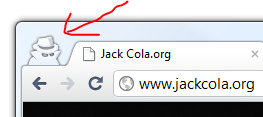
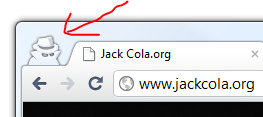
Manually Clear Your Browser History
If you don’t have the latest browser that has a Private Browsing Mode, please upgrade. Otherwise remember to clear all your history manually once you are done. Depending on your browser, you will most likely find it under the tools section. If you downloaded, or saved any files onto your hard drive, make sure you delete them too as it won’t be deleted through this step.
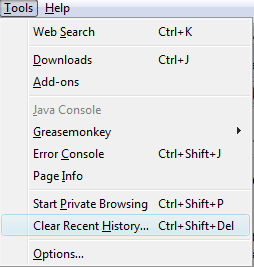
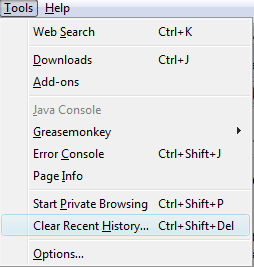
Check What’s Running
It’s also a good idea to check what’s running on your computer, you never know, someone may have installed a keylogger or another program on your computer that records what you do. I recommended downloading and running HiJackThis which performs a scan and outputs a text file. Upload it to http://www.hijackthis.de to see if it reveals any nasties.
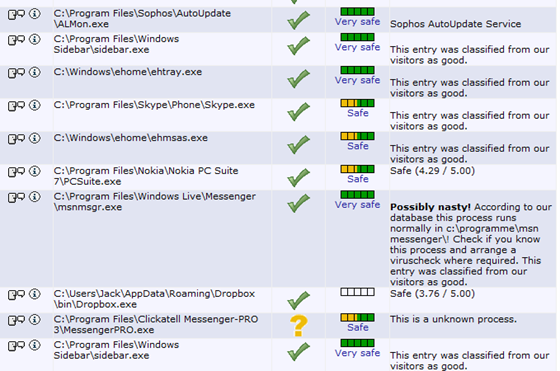
Check MSCONFIG
Another check you can do is MSCONFIG. This basically shows you a list of programs and services that load when your computer boots. Disable anything you don’t practically need or anything that looks a little suss. Not only it stops programs running during startup, it makes your computer boot a lot quicker.
To access MSCONFIG, simply type it in on the run command on start menu search box.
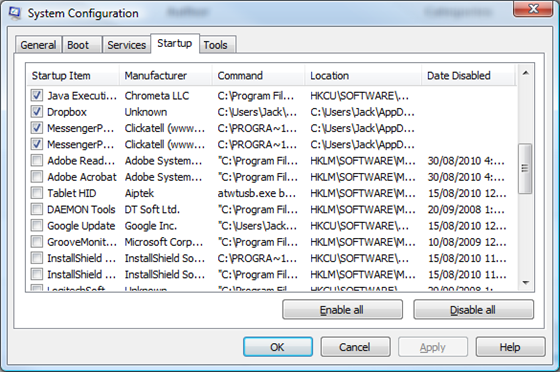
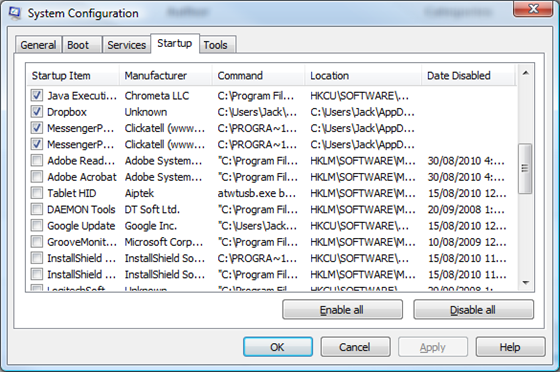
Check Your Router Or Network
Some routers also record the history and URL of sites on your network visit. So if your router has logging capabilities, ensure that it is switched off. Also, programs such as Wireshark can be used to see what’s inside packets being sent along your network (in case you want to sniff what’s in your packets – you can even find out passwords!).
Check The Actual Website
If you are using Google to search for something, make sure that you (or someone else) are not logged in. Because if there account has Google Web History turned on, anything that you search, click, and visit will be recorded – so just a word of warning.
Use A Virtual Box
If you really want to hide what you do on the computer, install a Virtual Machine. For example, download Virtual Box, install Ubuntu on it, and you have your own private PC.
Make sure you also password protect the user account.
In the end….
If you don’t want people to find what you have been search for, the majority of the time, you probably shouldn’t be searching for it in the first place.
I hope that you have found some of these tips useful in protecting what you do online. If you want some further reading, I have written a few posts on my own personal blog about how you can protect your personal identify online and how you can protect yourself while using Facebook, Gmail, and other websites that you may want to check out, which I strongly suggest that you do.
Do you have other tips you would like to share? We at techAU would like to know.
