A few years ago, a certain company started making OLED screens. Then Samsung joined the bandwagon and started making their own OLED panels. These panels are now available in Samsung’s range of TVs and monitors. We were lucky to get our hands on a recent Samsung Odyssey monitor that’s a massive 49″.
If you’ve been browsing the website, you might notice there are both QLED and OLED on offer, so before we dive into the new 49″ Odyssey OLED G9 curved screen, let’s clarify the difference between OLED and QLED.
OLED vs. QLED
OLED technology is what everyone wants now. Back when QLED came out, it was revolutionary. Using Quantum dot (or mini) LEDs to balance colour and lighting, providing an immersive viewing experience. When it comes to OLED, or Organic LEDs, OLED usually beats QLED every time in terms of picture and image quality.
This is because QLED relies on the backlit LED, whereas OLED pixels emit their own light. A QLED screen is an LCD screen with quantum dots. The LEDs in the back of the screen emit light into the quantum dots that then transmit different coloured light, making for a more immersive viewing experience by controlling that colour and light balance.
OLEDs on the other hand, aren’t an LCD screen at all. OLED screens emit their own light and don’t rely on LED backlight to provide the light. This means not only is the image quality better, the screens can become very thin. The OLED technology built by Samsung promises “improved color and brightness”. When you look at an OLED screen you’ll understand why.
Whilst QLED screens are usually brighter, OLED excels in image contrast and color leveling. Just look at some of the photos I have below. Even though they are photos, the colours are true, and you can’t even see the individual dots that you’d usually see on a normal LCD panel. When taking a photo, I also didn’t notice the screen flicker most screens emit. So there you have it. Read on and find out what I thought of the new Samsung OLED monitor.
Samsung Odyssey
I was lucky enough to attend the Samsung Odyssey launch last August where I had the chance to try out both the 57″ Samsung Odyssey Neo G9 QLED monitor and the 49″ Samsung Odyssey OLED G9 monitor. Both are very impressive, especially the huge display on the Neo G9 QLED monitor. But nothing beat the image quality I saw in the 49″ Samsung Odyssey OLED G9 screen.
It was beautiful. Liquid, crisp, clear screens. I only had a few minutes with the monitor but I was impressed. When I was granted an audience with the 49″ Samsung Odyssey OLED G9 monitor for a week, I took it up immediately. Here’s my review.
Unboxing 49″
First thing to note, if you’re going to purchase a large screen, make sure you have a buddy to help you unbox the beast. The monitor was massive. Even the box itself needed two people to carry. Samsung did an excellent job of making it super easy to unbox. The screen sits neatly in the box, and you can attach the stand whilst it’s in the box to make it easy to lift out.

The box comes with everything you need for your monitor setup; power cables (it’s a brick!), HDMI cable, display port cable, HDMI to Micro HDMI, a wall mount, and a remote control. Yes, you read that correctly, a remote control.
The Samsung 49″ Odyssey OLED G9 isn’t just a monitor, it’s a fully-fledged, fully operational television. You can watch Netflix, Disney+, and more direct from your monitor… TV.


Curved screen beauty
The Samsung 49″ Odyssey OLED G9 Curved DQHD Gaming Monitor is a beauty to behold. Once you have it out of the box and placed on your desk, you’ll notice it takes up very little real estate. It’s a sleek, clean, minimalist setup, which is saying something considering it’s 49″ worth of space.


There’s a space underneath the screen on the monitor stand for you to route cables through, allowing for nice cable management. You might even miss the opening since the opening is above the lowest point of the monitor, keeping everything out of sight and creating a discreet, clean setup.
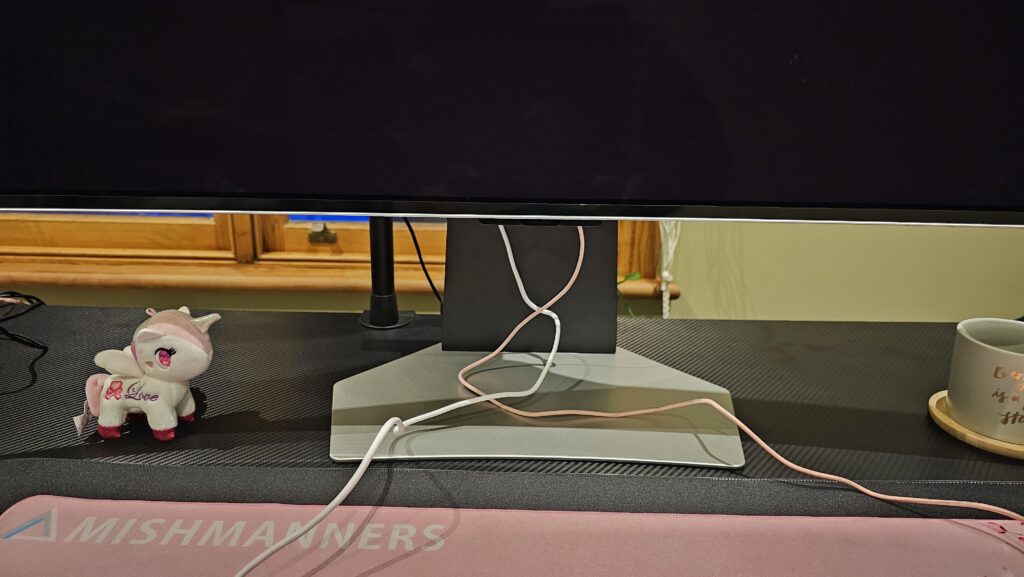
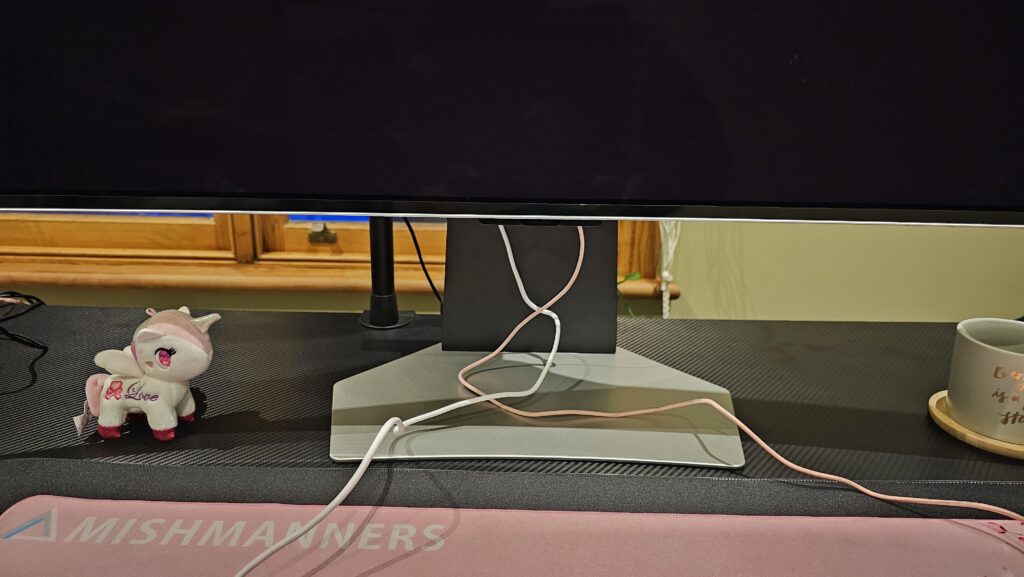
Many questions I’m asked when I tell people about curved screens are things like “isn’t that annoying?” “won’t you get a sore head?” What they don’t realise is that when you’re looking straight on, it doesn’t feel curved at all.
Our eyes are naturally designed to see things that way, and flat screens mean we are constantly turning our heads. With a curved screen, you see things much easier. You’ll forget you have a curved screen, plus this one is super thin and not at all in your way.


RGB FTW
As a nice touch, you might notice there’s a large round light on the back of the monitor making for some sweet ambient lighting. Whilst you might not use this if you’ve got your monitor against a wall, its presence is kinda cool.


When you plug your computer in however, the lights might not immediately come up. I ended up finding the switch in the monitor settings by using the remote to access the Samsung TV settings and looking for the “Core Lighting” settings. Whilst this wasn’t the first place I would have thought to look, it was relatively intuitive once I stopped to think “okay, where would they have put this setting”. Once there, you’ll find the ON/OFF switch, as well as different lighting options.
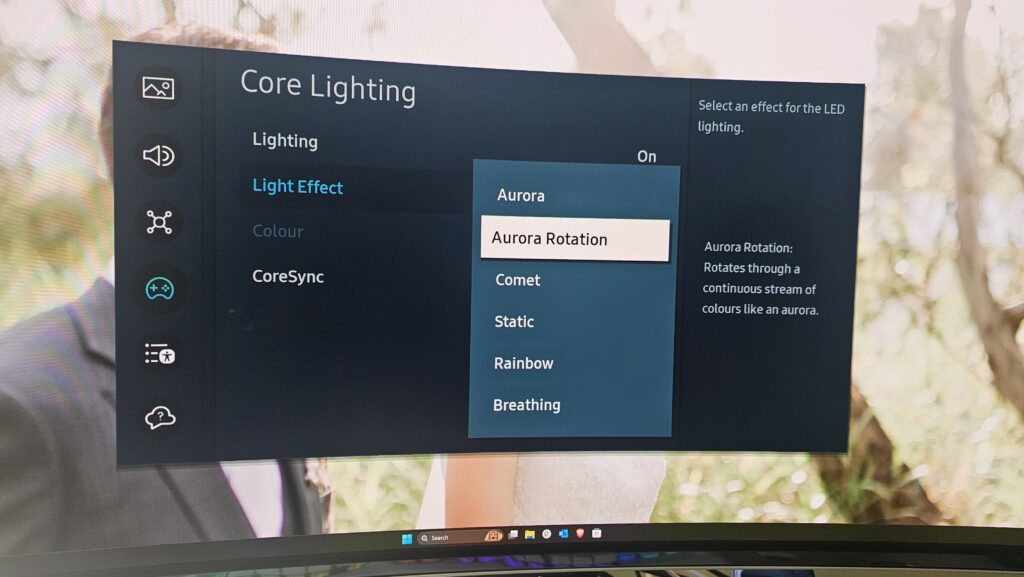
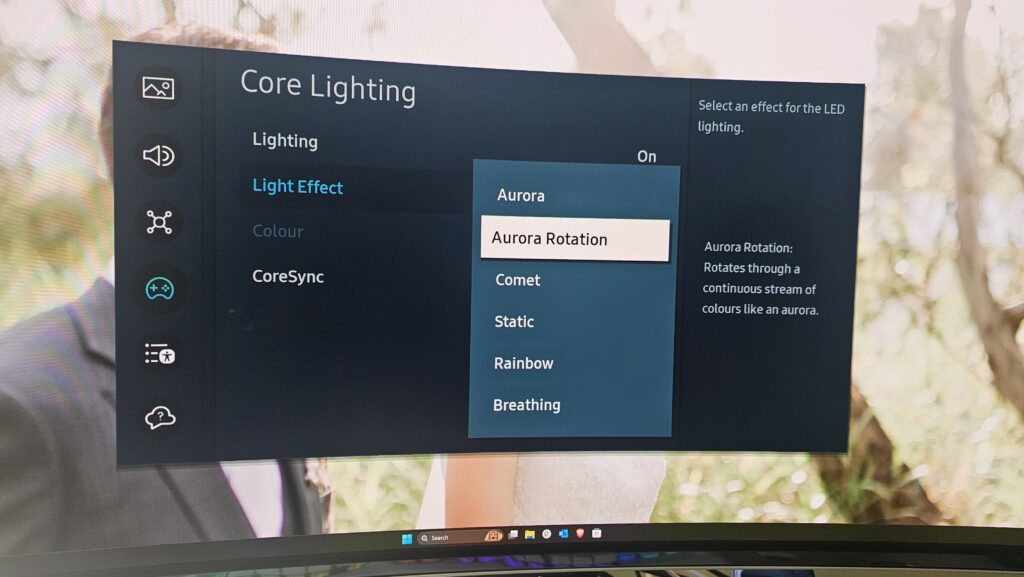
Image quality
We’ve already talked about the differences between QLED and OLED, but you really need to see it for yourself. The Samsung OLED technology really is something. I couldn’t get over how clean and crisp the image is. When you’re staring at a computer for hours a day, image quality is really important.


The vibrant colours, the clear details, the gorgeous lighting. “I racked my brain to think of what game to test this out on, and all I had on my computer was Elder Scrolls Online so that’s what we went with. The photo doesn’t do it justice. I had never played anything so beautiful.


Playing a game with it’s fast refresh rate responsive times was good, but I wanted to test this out on an 8K video. So I pulled up the very limited amount of ultrawide screen 8K videos and found one that would show off the colours. This 8K of animals looked so lifelike on the Samsung 49″ Odyssey OLED G9. I almost thought I’d get pecked by this birdie.


Doesn’t it take up a lot of space?
It’s a simple question, with a simple answer. You’d think 49″ wide of real estate plus 236.9 mm depth would take up a lot of your desk. But I’m going to answer it with a picture. Here’s my desk setup with two 34″ curved monitors.


And now here’s the setup with the one 49″ Samsung monitor.


The Samsung 49″ Odyssey OLED G9 curved monitor takes up way less space. The previous monitors are both LED screens. They are large, thick, and bulky. The Samsung monitor stand is sleek and helps with my cable management as an added bonus. Not to mention the fact that there’s no longer a giant line down the middle that connects the two monitors. Seriously, look how easy it is to work with spreadsheets now!
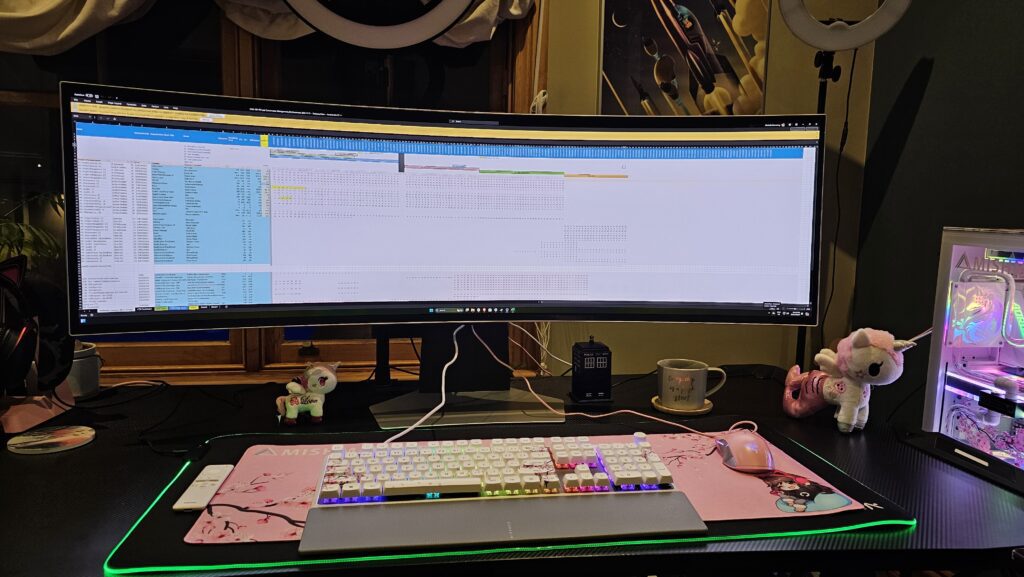
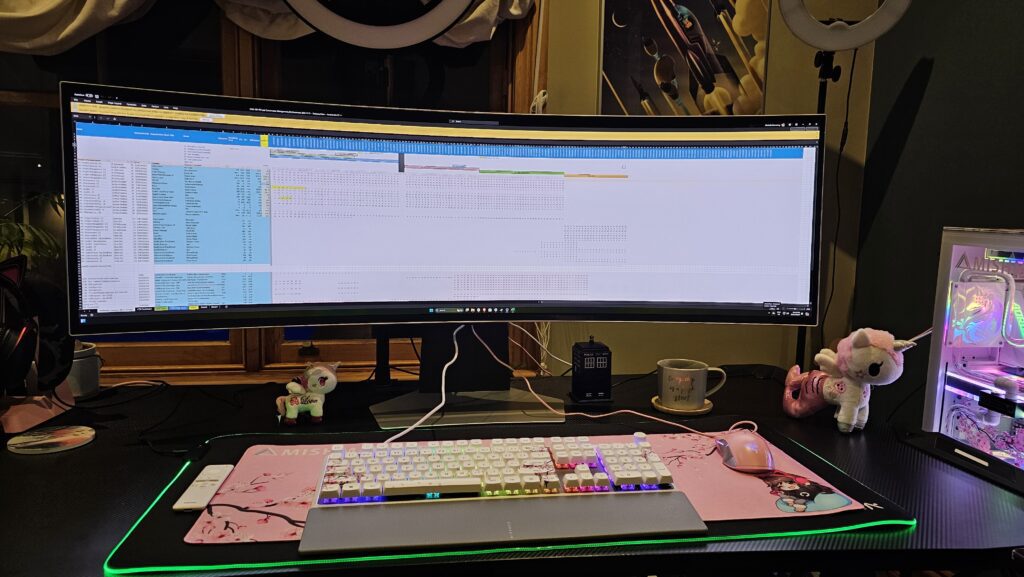
Split computer display
One of the best things about the Samsung 49″ Odyssey OLED G9 display is the Samsung Auto Source Switch+. This means you can connect two computers to the one monitor. It’s perfect for working at home when you need to have your company laptop for work, and your big beast for editing (or a cheeky gaming sesh). You can find the settings under TV setting using your remote control.


Get your Samsung Odyssey 49″ monitor now
If you’re in the market for a new monitor, or my review has convinced you to upgrade, then now is the time to buy. It’s Samsung’s EOFY sales, and the Samsung 49″ Odyssey OLED G9 is $500 AUD off the RRP right now. If you still don’t want to spend a full $2199 AUD, then go for the Samsung 49″ Odyssey OLED G93SC monitor at $1799 AUD ($500 off RRP for the sale). So far, the main differences I can spot is the G93SC model doesn’t have the cable management port on the monitor stand, and the monitor doesn’t function as a television so there’s no remote control.
Thus, if you need to change settings such as the lighting or Auto Source Switch+, you need to use the little button on the back of the monitor, which is somewhat annoying. Other than that, they are pretty much identical. Both monitor models allow you to trade in an old monitor (as long as it works you should be able to trade it in) for $100 AUD off the price.
The Samsung team will come and pick up your old monitor when they drop off the new one. If you’re just looking for a large monitor, and don’t care too much whether it’s QLED or OLED, check out Samsung’s range of 49″ monitors.
If all of this hasn’t convinced you, since this monitor was a review model and I had to send it back, I was so sad, and I loved it so much, I decided I want my own. If that doesn’t scream five-star review, I don’t know what does.
