
The Xbox One has been billed as the device for those who wants to deliver all your entertainment and gaming needs. To fully realise that vision, they need a solution for TV and the unique inclusion of a HDMI port went a long way to achieving that. Technically the HDMI-In port will accept any HDMI device but the real purpose is to get TV on your Xbox.
One of the most desirable experiences unique to the Xbox One is the ability to play games while snapping the TV app to the side of the screen. For those times where you’re watching TV and the inevitably over-amplified ads arrive, it’s a great experience to switch to your game, pick up where you left off and play for a few minutes. Just remember to switch back if you’re not recording your show.
Connecting a DVR to the Xbox One couldn’t be easier, just take the HDMI cable connected to the TV, connect it to the HDMI-In port of the Xbox and connect the HDMI out back to the TV. The downside of this setup is of course the power requirements to power both devices. Thankfully there’s now an answer to this problem.
Introducing the Xbox One Digital TV Tuner, this small device, not much bigger than a matchbox, avoids the need to power two pieces of home theatre electronics, so it should save you money. The connectivity is simple. The best way to explain this is imagine you’re bringing home a brand new Xbox with this tuner. Just connect the OTA aerial cable directly to the TV Tuner and the other end, a USB plug to one of the ports on the back of the Xbox. Turn on your Xbox One, fire up the TV app and you’re away.


There is a simple to follow setup guide to select FreeView from the provider options, then the location area and channel scanning completes shortly after. If you’ve bought a TV in the last couple of years, you’ll be used to this kind of setup experience. During the setup, you’ll be asked if you want to apportion part of your hard drive for buffering the video in the event you wish to pause or rewind. This storage is 4GB, a decent size, but if you’re going to buffer an hour or more of HDTV, you’ll have to give up that precious space. If you’ve had an Xbox One for a while, you’ll know that 500GB drive inside is quickly filling up.
With TV on the Xbox One you’re EPG data comes over the internet, rather than OTA which is generally slower and less accurate. This brings us to the OneGuide, since Microsoft enabled Australia to use OneGuide for TV, you now have one place for access to channels regardless of their delivery method. The bold attempt here is to put IPTV video channels on the same tier as FreeView channels, apps like YouTube, TED Talks and others can integrate in the sufficiently titled OneGuide.
Controlling the TV Tuner
Enough about the system, let’s talk about the TV experience with the Tuner add on for Xbox One. After launching the TV app, you’ll be watching your favourite channels. There’s really now guide to explain the button configuration of the controller, so here’s your guide..
- Channel up/down – Right thumbstick
- Fast forward / rewind – Left/Right trigger
- Jump forward / jump back – Left/Right trigger
- OneGuide – X Button
- MiniGuide – Up/Down on D-pad
If you’re serious about using TV, I’d suggest also getting the Xbox Media Remote which is not included and costs A$29.95.
By far the shinning experience enabled by the TV Tuner on Xbox One is the voice control. We all know what channels we want to watch and even the best remote tends to be a sequence of key presses and waiting to reach the desired channel. Thanks to the power of Kinect, you can simply say the command “Xbox Watch ABCNews24” or “Xbox Watch Channel Ten” and your TV is now showing the channel you’re after. Combine this with the ability to say Xbox Pause to temporarily hold the action during conversations or coffee breaks, as well as “Xbox Volume up” (or down) and voice really is the best part of TV on the Xbox.
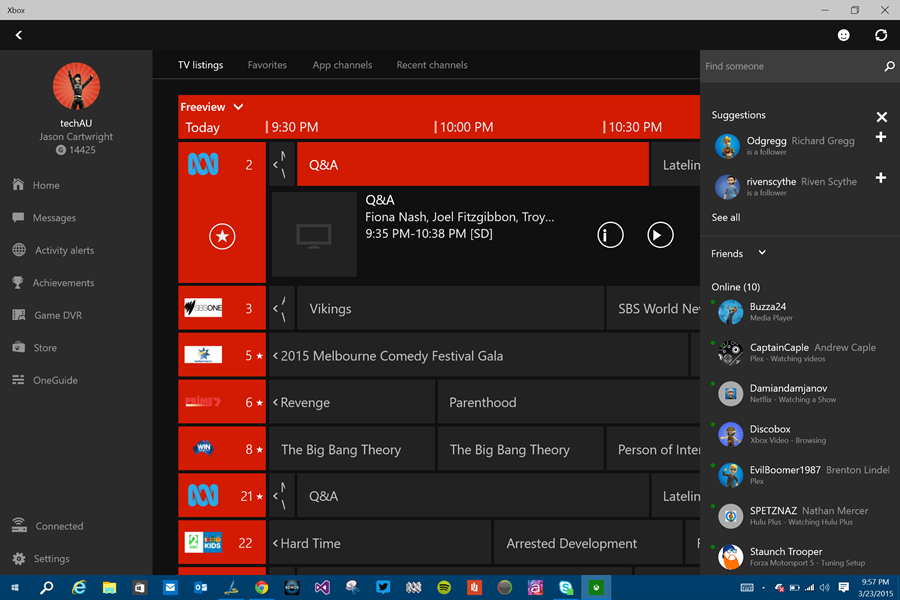
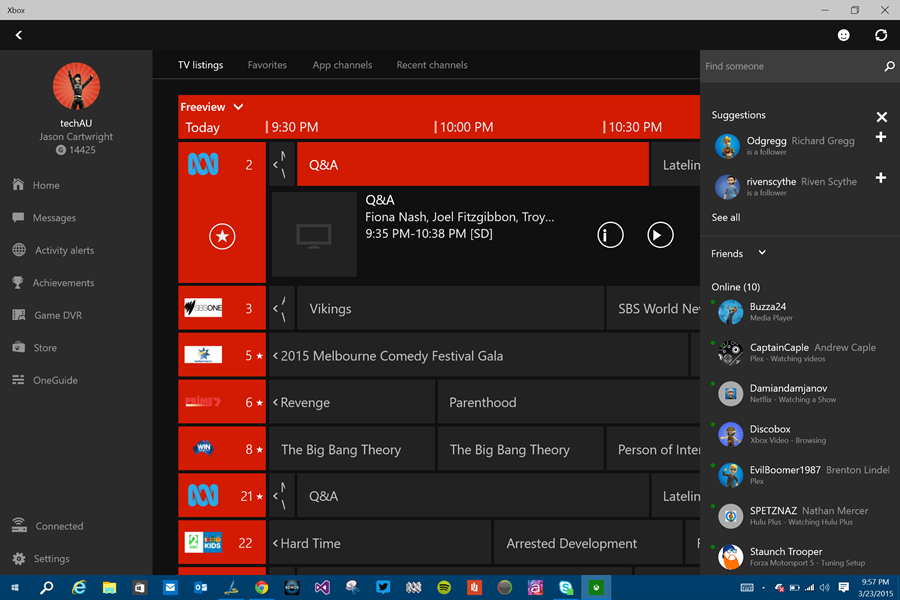
Of course there’s another way to interact with your TV on your Xbox and that’s through SmartGlass. The Windows 10 Xbox app for example allows you to connect to the device, browse the OneGuide from anywhere on the same home network. Select a channel, tap the play button and you’re TV switches channel. This is 2nd screen integration that’s actually meaningful and useful. This obviously extends to other SmartGlass applications on Mobile devices like Windows Phone, Android with iOS support coming.
Gallery
Price and Availability
The Xbox One Digital TV Tuner is available from the 25th March 2015 and has a recommended retail price of A$39.95.
The accessory will be available from the Microsoft Store online as well as the regular Xbox Retailers.
Overall
There’s no doubt that for $40 this accessory adds some great new functionality and at the next hardware revision, would be great to see included in the console. Thanks to the wonderful world of international wireless spectrums this is unlikely as it would mean different hardware (not just cables) shipping to different regions, adding to cost of production. Every TV you connect your Xbox One too will have a digital tuner, but there’s a community of gamers that have the Xbox in their office, connected to a computer display, for these people it’s a no brainer, buy the TV tuner.
For real TV enthusiasts who haven’t made the transition to obtaining content from online sources, this single digital tuner simply won’t be enough. Modern DVR’s contain dual and even quad tuners to ensure you can record all your favourite shows, even if their timing overlaps. The biggest downside of the Tuner is that you can’t record and store recordings. It seems like a potential software upgrade in the future could allow a USB hard drive to be connected and used as the storage location for recordings. That doesn’t answer the multiple tuner question, but would significantly add to the functionality of the Xbox One TV Tuner.
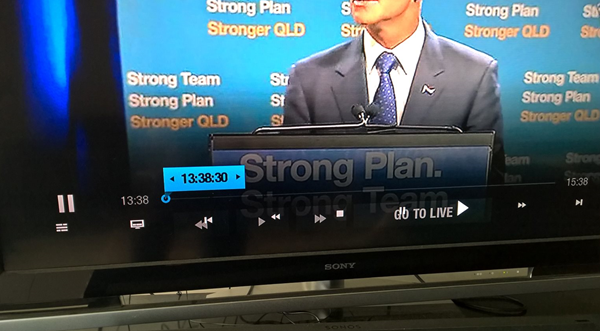
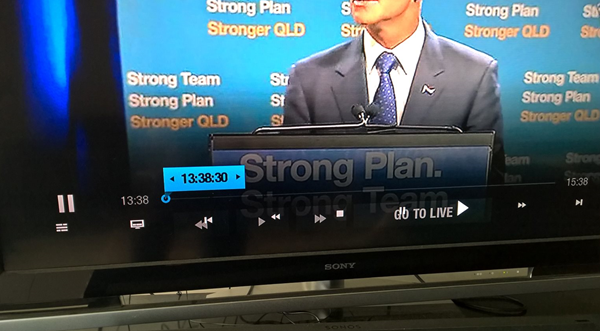
If you’re happy to put up with the extra power cost of running a DVR as well as the Xbox One, then this gets you all the voice functionality, allows you or ‘regular users’ to continue using the DVR remote to control and maintain your ability to record all the shows you want. In my case, I have the Humax 4-tune which is a great device, and while it does have some interface overlay issues when used with the Xbox One via HDMI-In. Think I’ll continue using that method for now.
More information at Xbox.
