What’s better than an A4 sized graphics tablet? A full sized massive screen tablet. The Wacom Cintiq Pro 27 pen tablet is a 27″ tablet that can be used as a screen or a full tablet. It’s the next phase in precision design and we got to try it out and give you all the goss.
Unboxing the Wacom Cintiq Pro 27 tablet
I’m super glad I’ve been going to the gym, because it was a effort to get this thing unboxed. We received a media review unit and it was packed in a hefty pelican case weighing over 20kg. Whilst it’s super heavy, this is the perfect way to protect and transport a monitor of this size and delicacy. Granted, you probably won’t be moving yours around so you can probably ditch the pelican case.
Once we unboxed the beast, it was a simple matter of plugging and playing. We so I thought. The monitor comes with a plethora of cables, attachments, and pen accessories.

Turns out, whilst you can do away with one of the cables (you receive both an AU and US power adapter), you need most of the others. Most, not all.
Use it as a monitor
Whilst it probably isn’t the most cost effective monitor, you can use the Wacom Cintiq Pro 27 tablet as a standard monitor. That’s what I unknowingly did the first time I plugged it in. If you only plug in the power cable and a HDMI cable, your expensive tablet (more on that later) will work as a monitor.
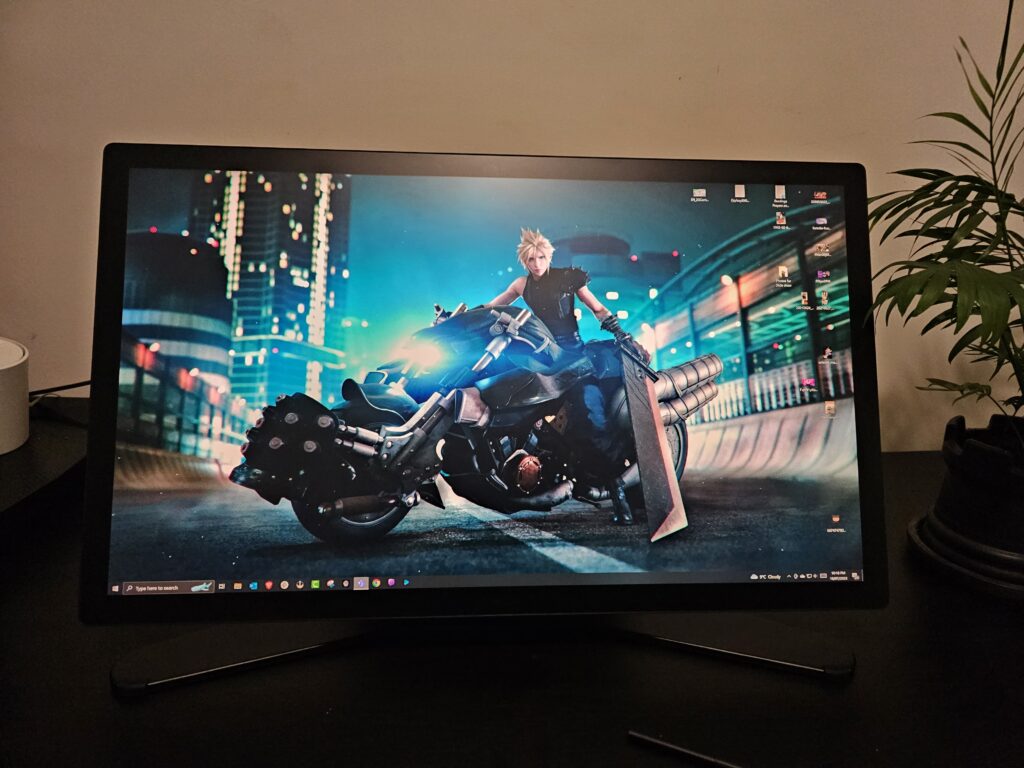
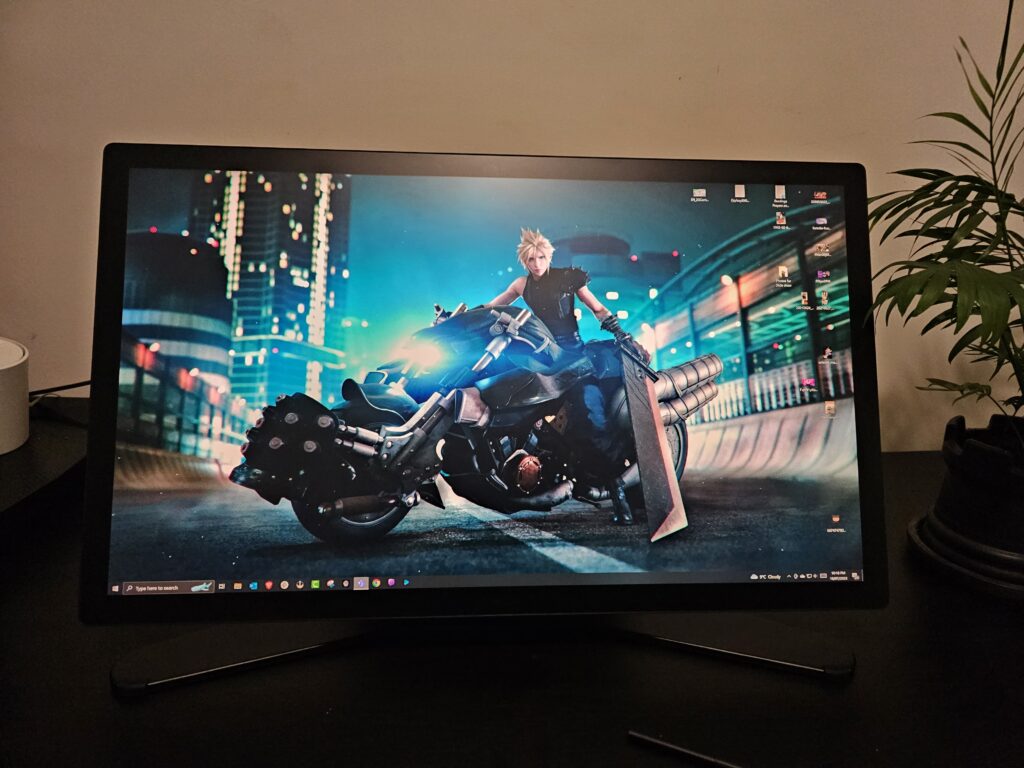
To be fair, it’s a pretty awesome monitor. With 120Hz refresh rate, 4K resolution, and 10 bit colour. It also has beautiful colour accuracy with 99% Adobe rated colour accuracy, and Pantone validated and Pantone SkinTone validated colours. It’s a stunning monitor that shows bright, vivid colours. But you wouldn’t get a tablet like this just for colours and resolution. No, you want the full capabilities of it as a design tablet.


Defined and developed by artists and designers
When something is built by the people who are going to be using it, the product is often better at what it does. That’s what the Wacom Cintiq Pro 27 pen tablet does. It is built for the artists and designers, by the artists and designers. By plugging in the accompanying USB-C cable to the computer, you unlock touch screen mode. The screen has multiple touch points too so you can use a pen in one hand and tap the screen with the other.
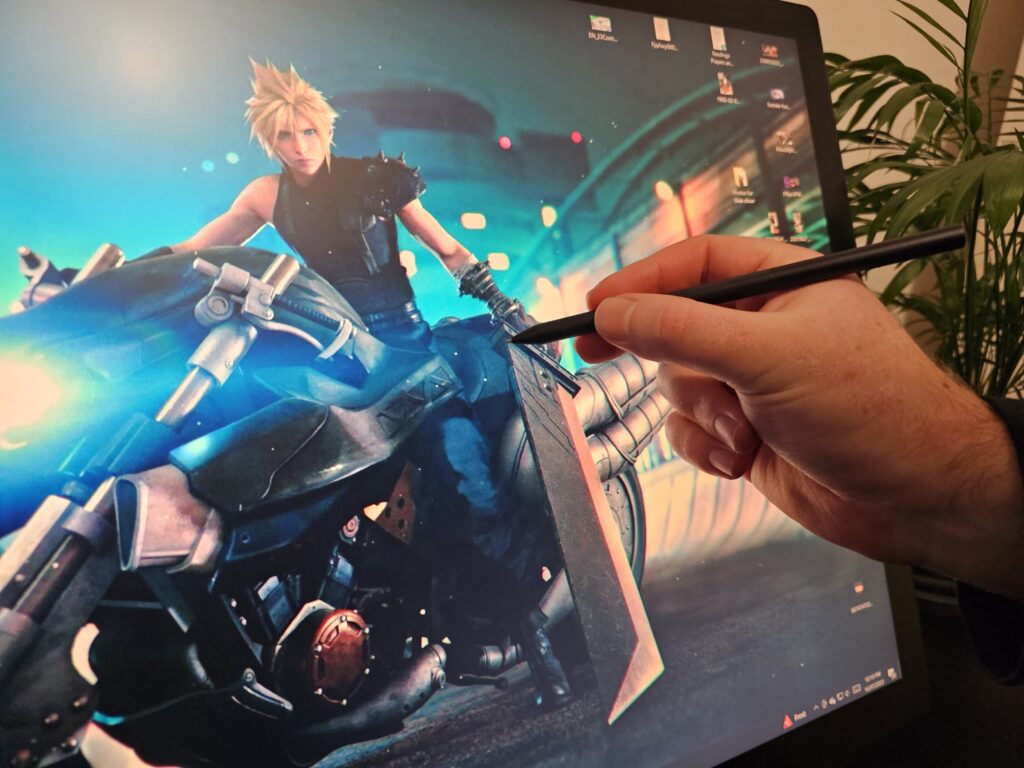
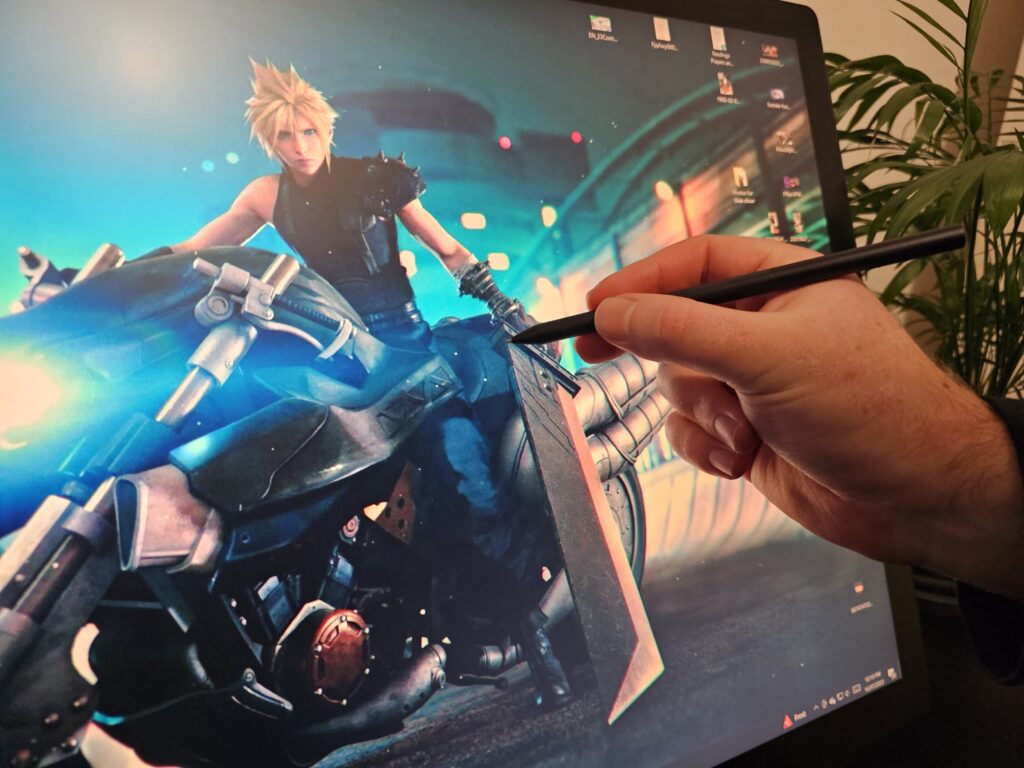
It’s all in the pen
The pen is really what completes this tablet. The pen itself has multiple different ways you can use it. Choose between rubber grip or side switch. Choose between different pen tips. Choose what you want on one side. The possibilities are almost endless. It’s a battery free pen and feels so comfortable in your hand.
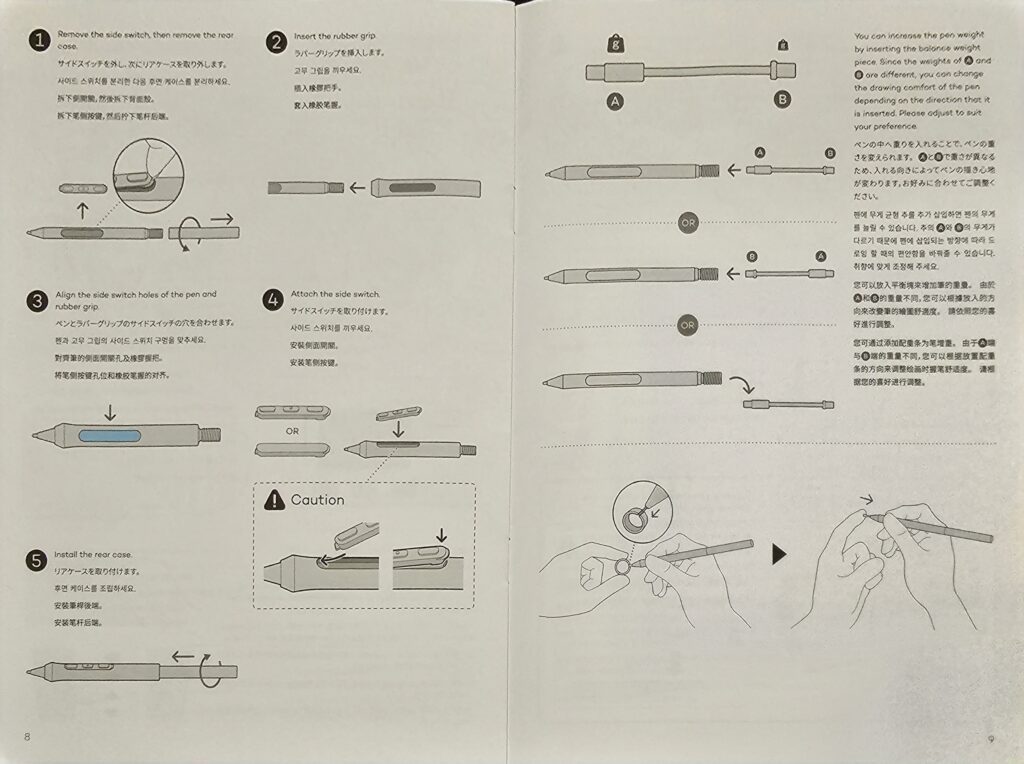
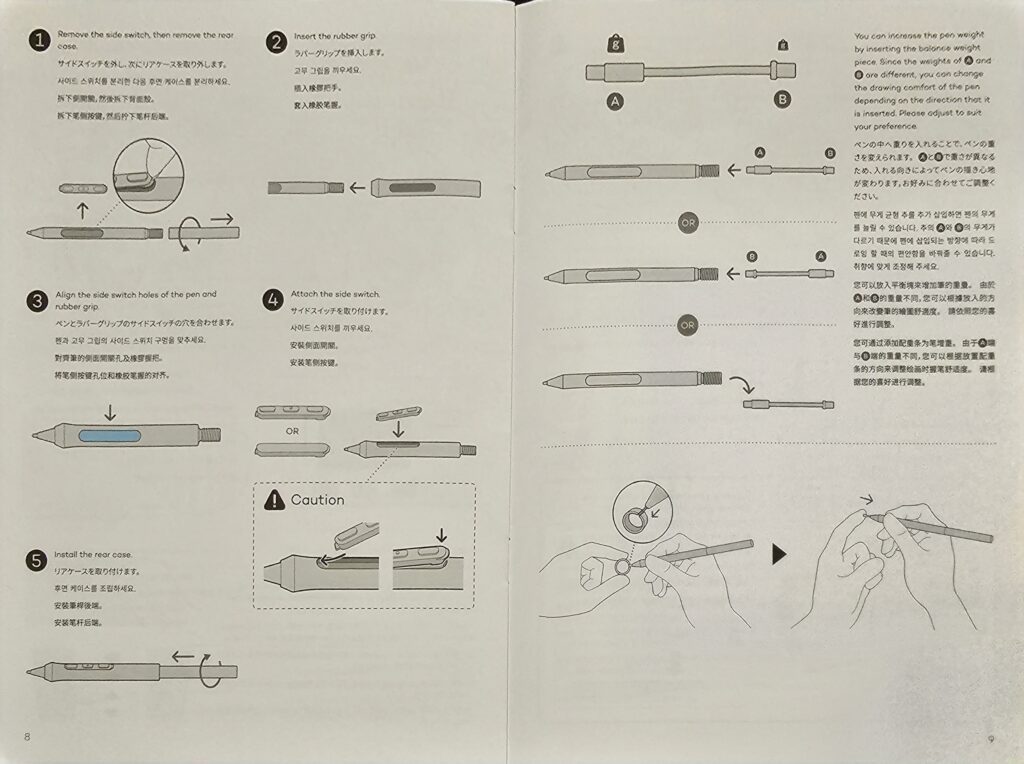
And it doesn’t stop there. The pen is designed to have super fast refresh rates, and there are over 8000 (8192 to be exact) levels of pressure that the tablet can sense. This Pen Pro 3 is seriously next level when it comes to drawing. It tracks twice as fast as previous versions, and has a natural pen-like feel rather than feeling like a pointer stick.


The pen, pen grips, the pen nibs can all be purchased separately. However, it isn’t really a tablet without a pen, and you’ll receive one pen in the box. This is the Wacom Pro Pen 3, and it comes with two extra grips, three extra button plates, a balance piece, a detachable pen holder, and 10 replacement nibs.
Various screen options
When designing the Wacom Cintiq Pro 27 tablet, the artists thought about all the different ways creators would use the tablet. That’s why there are so many options when it comes to using it. Let’s take a look.
Buttons for shortcuts
Being efficient is important for everyone, no matter what job you do. As a creator, being able to use keyboard shortcuts, hot buttons, and dials, make the creation process that much smoother and faster. The Wacom Cintiq Pro 27 tablet has kept these things in mind.
The monitor comes several buttons on the display—eight in total, four on each side—which can be mapped to keyboard shortcuts. The buttons on are the back of the display for easy access.


Lots of accessories
The best pieces of tech come with lots of accessories. This tablet has a bunch of accessories to make it easier for you to work the way you want. If you purchase the stand, then you’ll be able to rotate the monitor as you like—see below.
There’s plenty of accessories that come with the monitor too. You can conveniently store the pen on the monitor thanks to the pen cradle. There’s also a small slab which can be attached to various sides of the monitor depending on how you’d like to work. Use it to place an extra pen, maybe a coffee, or even your phone.


The extension table and pen tray will need to be purchased separately.
Fully Adjustable
You can adjust the monitor to wherever it’s most comfortable for your to craft your creations. The screen has a 20 degree +/- screen rotation. You can sit the screen completely horizontal or have it at an angle like a normal monitor.




Choosing what works for you makes the Wacom Cintiq Pro 27 tablet very immersive. It’s also really stable at any angle and relatively easy to place it into the configuration you like the most. Using these stands makes the footprint of this 27″ tablet much smaller than previous versions and certainly less heavy than the 20kg pelican case mine arrived in. The tablet comes in at 7.2kg which is very managable.
If you like the look of the stand, then you’ll need to purchase it separately. There’s also a monitor flex arm if you’d like to have your monitor on an arm instead of a stand.
Verdict and pricing
The Wacom Cintiq Pro 27 is seriously an amazing tablet. It’s perfect for artists and designers, and has all the fancy bells and whistles to make creating your masterpieces enjoyable. It will definitely set you back though. The Wacom Cintiq Pro 27 is $5499 AUD ($6299 NZD). The tablet itself only comes with the cables shown in the first image above, as well as one Wacom Pro Pen 3, two grips, and pen holder. All other accessories such as pen tray, display stand or arm, remote, and extension table need to be purchased on top. The display stand will set you back $799 AUD ($999 NZD) and other accessories are anywhere from $39.95 USD (extension table), to $149.95 USD (arm adapter).
If you’re an artist or designer this is a must have for your workflow. Anyone else, you’ll probably end up using it as a glorified monitor, and—at least for me—that’s a bit steep on price to not use something for its intended purpose.
