After the success of many Razer streaming products including the Razer Kiyo, Razer Seiren, and Razer keylight, Razer expanded its content creation line. The new Razer Chroma Audio Mixer is designed to give streamers the edge without having to worry about messing with various pieces of software.
As a streamer, it’s often ‘fun’ trying to juggle the stream output, the game you are playing, sound effects, lights, and more. Even just the audio itself is sometimes tricky to get right. Between the game sound, voice chat, your own microphone, sound effects, and music, there are definitely several times you’ll get it wrong.
Having a physical piece of hardware helps to better manage your audio without taking up screen space. There are lots of mixers on the market so what makes this one special? We got a hold of one to try it out.
What is an audio mixer?
Audio mixers aren’t the first thing that comes to mind when thinking about streaming or computer setups. Most gamers and techies are worried about getting the right keyboard, mouse, and headset first. If you’re a streamer or taking lots of video calls, then you’ll probably think about a dedicated microphone, and maybe a webcam. But as streaming, video calls, and video content becomes more important, people are thinking more about what gear to purchase to make their work-life a lot easier.
This is where an audio mixer comes in. You’ll probably recognise the software volume mixer that comes with standard Windows devices. This allows you to change the volume of each audio input individually.

A hardware audio mixer is similar, with some key differences. Firstly, devices are plugged directly into your audio mixer so you can control their sound without opening software. Next, many hardware mixers have built-in hardware processing for the sound being output. The Razer Chroma Audio mixer allows users to plug in audio input channels and control them. Let’s take a look.
Razer Chroma Audio Mixer
Like all good audio mixers, The Razer Chroma Audio Mixer allows for lots of different sound inputs. All digital audio sources are supported including game, chat, system sound, and music. Each one can be mapped to one of the hardware toggles on the mixer. It also has full Razer Synapse 3 integration.
Out of the box
The Razer Chroma Audio Mixer is super easy to get started, right out of the box. You’re even everything you need to start controlling your audio. There’s the mixer itself, USB-C connection cable, a cute pouch for the mixer, two audio lines, two audio isolators, and of course the coveted Razer Chroma stickers.


The mixer is a great size, perfect for fitting on any streamer’s desk. The sliders are very solid, tactile, and have a nice resistive feel to them. You really feel like a pro using them. The various buttons for mute, and audio controls are big and rubbery. This is great when streaming as you don’t really need to look at the mixer to know what you’re controlling.


Setting up
The mixer is super quick to setup. It’s basically just plug and play. Plug the Razer USB-C cable into the mixer and into your computer. If there are no issues, the mixer should light up. Now you can connect in all your sources.


The first thing I did was connect to the microphone source. This is definitely the primary piece of audio that streamers want to control. The mixing deck only support AUX lines and XLR microphones. XLR gives much better clarity and can be found in many of the professional streaming microphones. AUX is much more common.


Unfortunately, you can’t use USB cables as audio inputs. This includes for both the input and output source. Therefore, if you want to control computer source audio, you’ll need speakers with AUX output. Users can’t unfortunately select the computer source audio via any software connections. The computer audio needs to go directly into the mixer. Either external speakers with AUX output, or headset that supports AUX.
Once you’ve connected your sources, you’re ready to go. In order to map and control how the mixer interacts with each audio source, you’ll need the Razer Synapse software.
Using the software
To ensure the mixer properly works, make sure you connect it directly to your computer and not through a USB hub or similar. If this is done correctly, the Razer Synapse software should automatically pop up once the mixer is detected. If not, ensure you have the software downloaded and updated.
Once this is complete, head over to the Synapse software and your mixer should be there. The first tab provides a quick setup guide if you’re stuck as well as some simple customisation.


If you want more, use the rest of the Synapse app. There are heaps of things to change, like volume on the inputs, routing, and mixing. Then there’s the RBG lighting. This is one of my favourite things. You can choose a different colour for each channel, or have it on spectrum cycling.


One of the coolest things about the mixer is not just changing the volume of each source. Users can use the software to adjust things like noise gate and reverb. This will ensure your audio outputs are clear and crisp. It will help remove any background sounds and does so much better than adding filters to the output, such as in Streamelements or Streamlabs.
There’s also the additional benefit of using the Razer voice changer. This was super fun to play around with. I could make my voice sound high and squeaky or deep and scary. These kinds of things are really fun for streaming. You can create snippets of them for fun on stream alerts. Or even have it as a chat redeemable feature: “make me talk like an anime character for two minutes”. The sky is the limit on ideas here.
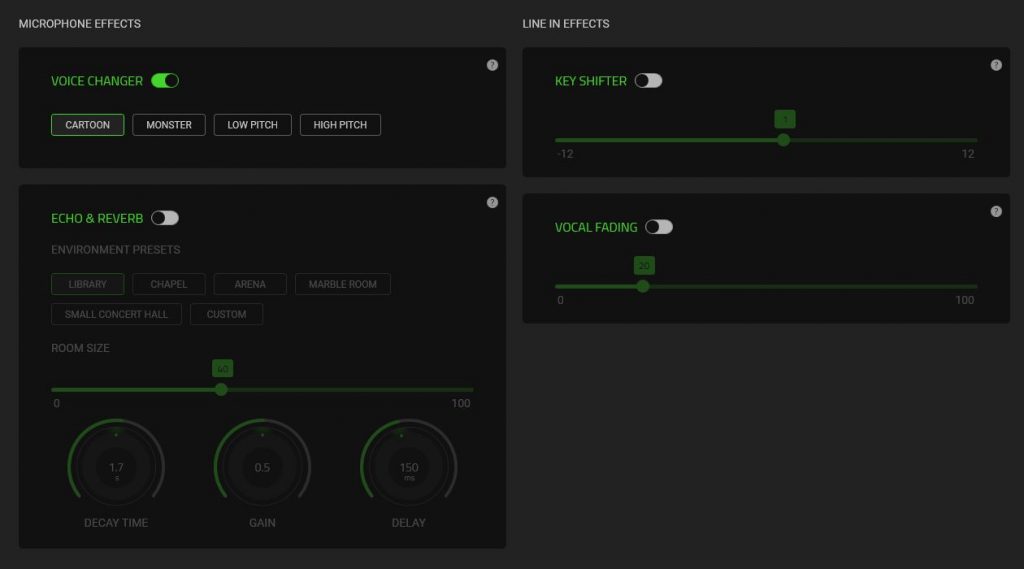
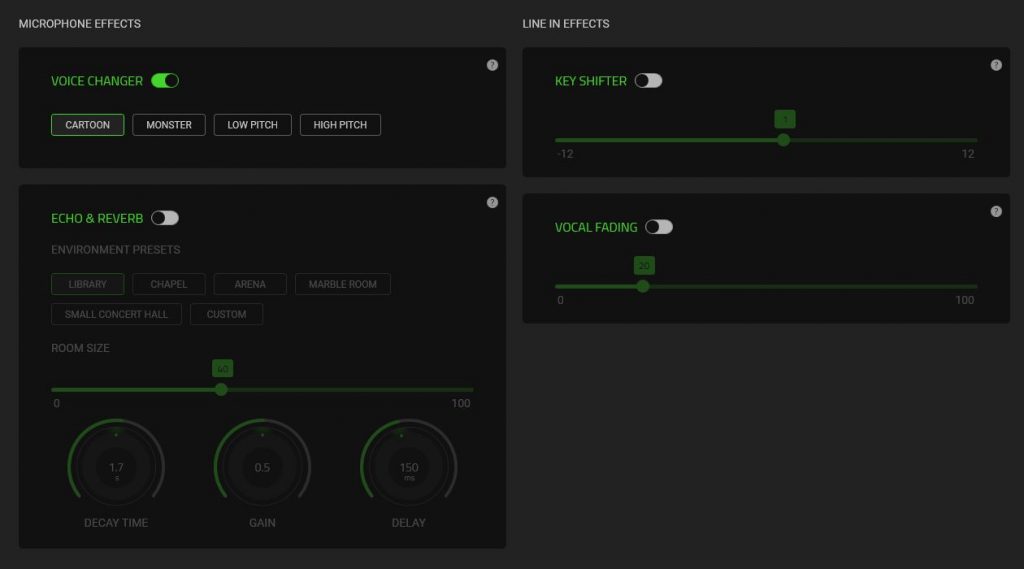
Cost and purchasing
The Razer Chroma Audio Mixer is now available on the Razer Store and many of their partner stores. The mixer however is not for the faint-hearted, nor the streamers who are just starting out. Not only does it require some experience and practice to use, but it also has a price tag to match. If you want to get your hands on this audio mixer it will cost you $419.95 AUD ($249.99 USD).
Whilst this does sound like a lot, it’s fair bit cheaper than most similar mixers on the market. Bottom line, this isn’t the type of tech you want to add to your streaming setup on day one. But if you’re in the market for a good quality, super fun, sleek-looking, and comparatively inexpensive mixer, then the Razer Chroma Audio Mixer is definitely one to consider.
