Hubbl Glass is a new type of smart TV released by an Australian company called Hubbl (a new property for the Foxtel Group). When I started posting online that I had one, a commenter quickly alerted me to the fact that this is effectively a local rebrand of the Sky Glass TV from the UK, which features the same hardware design.
Hubbl is available in two firms, either a set-top box, a smart TV with a difference. Hubbl aims to create a more streamlined and user-friendly experience for those who rely heavily on streaming services.
The biggest innovation here is definitely on the software side and Hubbl attempts to do a few things differently than most smart TVs.
The first big difference is an attempt to focus the user interface on content, individual shows, rather than app first, then content. Some smart TVs do offer universal search, but nothing I’ve seen allows the browsing and trending experiences to aggregate content across streaming services in this way.
The second big difference is that Hubbl wants to be much more than just a place to log into your other services, it wants to be an aggregator, in the extreme, this would allow you to pay 1 bill from Hubbl and they handle the sub-payments to the individual service providers and to encourage you to do this, they offer a discount of the aggregated bill.
The third big difference is with live TV. In theory, this device allows you to watch live TV with or without an antenna connected. The Free-to-air channels like 7Plus, 9NOW, TenPlay, ABC iView, SBS On-Demand have offered on-demand content for a long time, but live TV on the TV was something available to you where your room has an antenna port. In my house, we have 3, but have other rooms in the house it’d be nice to watch TV and for this, the IP-based delivery is very appealing.
Having used the 65″ Hubbl Glass TV for a couple of weeks now, it’s time for a full review to detail what works and what doesn’t.
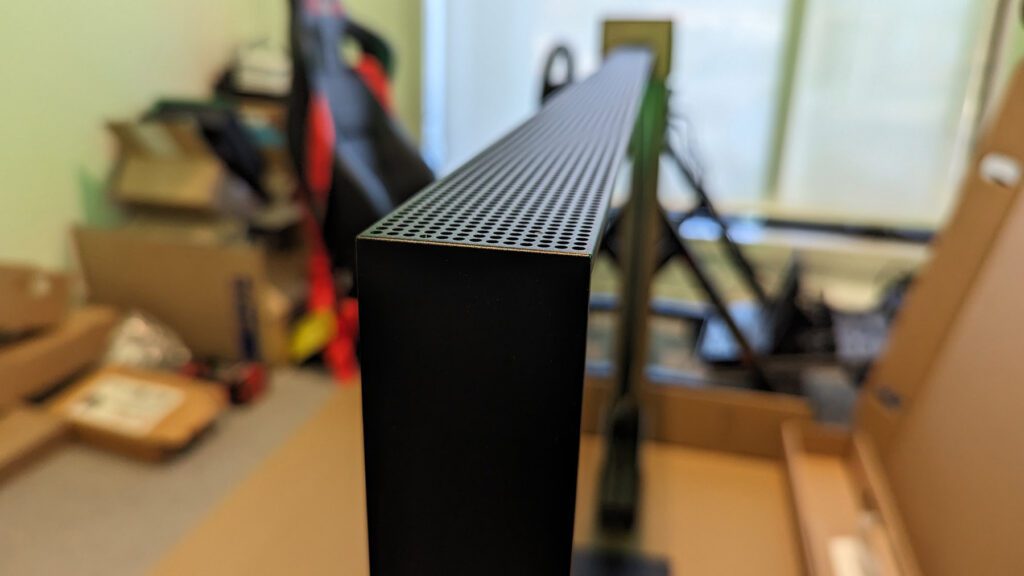
Design
To break down the design of Hubbl Glass, I’ve separated this into two sections, hardware and software, each of which has important elements to discuss. Let’s first take a look at the hardware including the unboxing process.










Hardware
Unboxing TVs is something I’ve done a lot of over the years and this experience was unlike any other. The first slightly confusing thing was the two boxes, typically everything you need is tightly packaged into a single box, but Hubble has a unique stand design that comes in a separate box.
What I noticed as I unboxed the TV was how the box unfolded around the TV, leaving it standing. This is great as it offers you the ability to attach the stand to the back of the TV without having to lean it down.. or at least that’s the theory.
While you get access to the 4 mounting mounting bolts and the teeth to secure the stand, I had already tightened the bolds in the 5-piece stand which made it difficult to slide into place. There were also white spacers that slot into the back of the TV which I feel could have been there from the factory, rather than something a new buyer had to deal with.
With the stand attached, the box could be removed from the TV, leaving it standing, so effectively unboxing the Hubbl glass, is the most literal example of unboxing, as the box separates into multiple pieces. The top section lifts off, while the side segments slide away.
At this point, I was shocked at how thick this TV was. In an era of ultraslim TVs and manufacturers trying every trick in the book to make their displays appear thinner than they are (looking at you OLED), this is the complete opposite.
The Hubbl Glass is thick, really thick, most noticeable from the side profile, it’s 4.77cm deep. There’s no attempt to make it thin at the edges of the display, it’s just a big, flat rectangle. In one way, I appreciate how substantial and unapologetic this is, as if it says, I’m here, I’m big and I’m proud of it, deal with it.
The size is only half the challenge, the weight is also substantial. With any 65″ piece of glass, there’s a certain weight that comes with a display that size, but this is without a doubt, a two-person lift.
The TV features a couple of additional options like 3x HDMI in ports, including HDMI ARC for audio connections to devices like the SONOS Arc. This is also the first TV I’ve had that features a USB-C port, rather than the legacy USB-A.
The Hubbl Glass also offers a choice of connectivity, between Ethernet and WiFi, and I’m glad to see the power input is a slimline connector, rather than the standard larger AC power connector.
The display is a 4K Ultra HD featuring Quantum Dot Display Technology and offers six speakers built-in for 360° Dolby Atmos sound.
Software
When you first turn on the Hubbl Glass, you’ll be met with one of the nicest onboarding experiences I’ve had. The experience is for the most part and next, next, done situation, with connectivity your choice between an ethernet cable or WiFi. After connecting to WiFi, I immediately got a software update and this review is based on Entertainment OS 1.2 build QS0266.505.01P.
I did find it interesting that the setup process also included syncing the remote, something that is typically paired at the factory, but not a big deal. Following this, there was an option to connect the free-to-air antenna, something I chose not to do, intentionally to see what the experience of the future felt like.
The next step was to link the device to your Hubbl account. For most people, they won’t have a Hubbl account at this step, so will need to jump on a device and create one. Note, you can skip this, but at this point I’d pause on the TV setup, get on a computer and get all your accounts connected, then return to the experience on the TV.
I imagined the QR code on the screen took you to the website on the screen (hubbl.com.au/register), but instead took you to hubble.com.au/eula to read all about the end user license agreement. As fascinating as the EULA is, I think this will be confusing for many and could have two QR codes if they really need a convenient way to get to both.
Once everything is setup on the account front, it was time to experience the Hubbl interface.
Immediately it was obvious this was structured very differently than other set-top boxes and smart TVs. Let’s take a minute to walk through the structure of this interface.
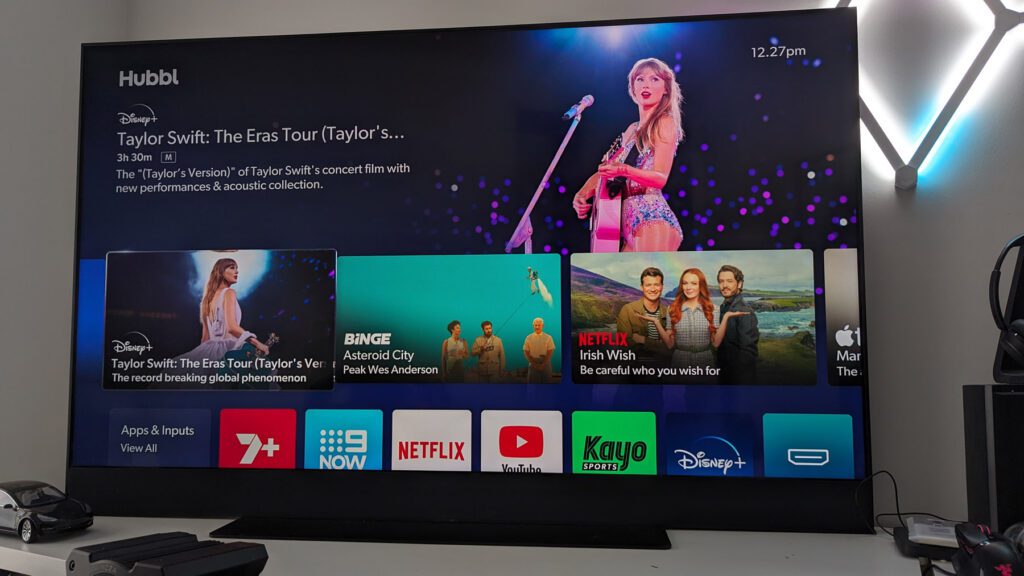
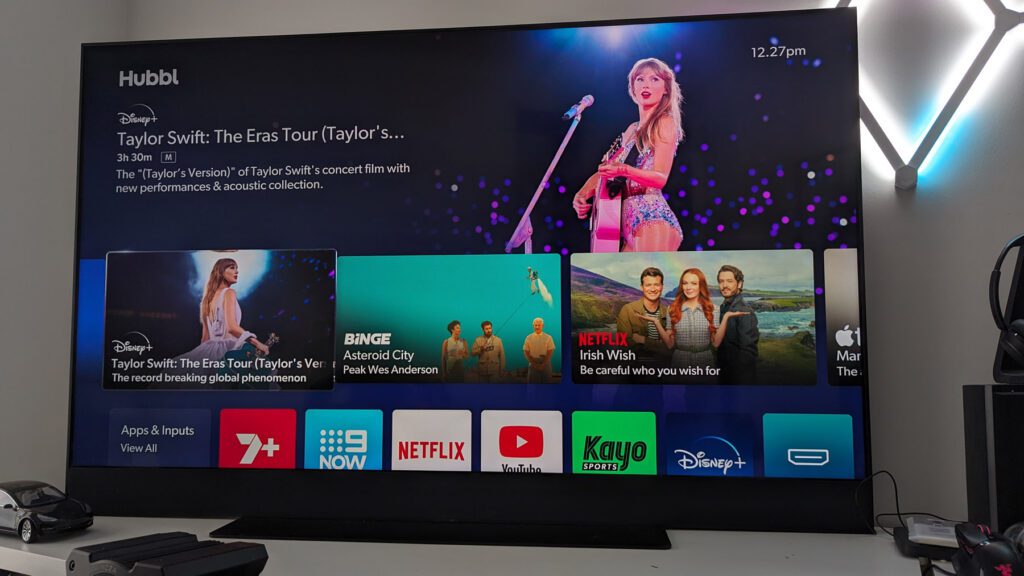
Row 1 – Above the scroll
The first row of content tiles is a mix of recently viewed items, which can contain content across services as well as HDMI inputs. This provides a quick and easy way to resume content you were recently engaged in. Note that the first time you power on the TV, Hubbl has no personalised information about your watching behaviour, so these will be recommended items from Hubbl.
If you scroll all the way to the right, you’ll find Hubbl Help, your how-to guide. This is effectively a wrapper for Hubbl’s YouTube channel, what you will find are a few videos about navigating the home screen, using voice search, using watch lists, adding favour channels and more. They currently have 69 subscribers at the time of writing.
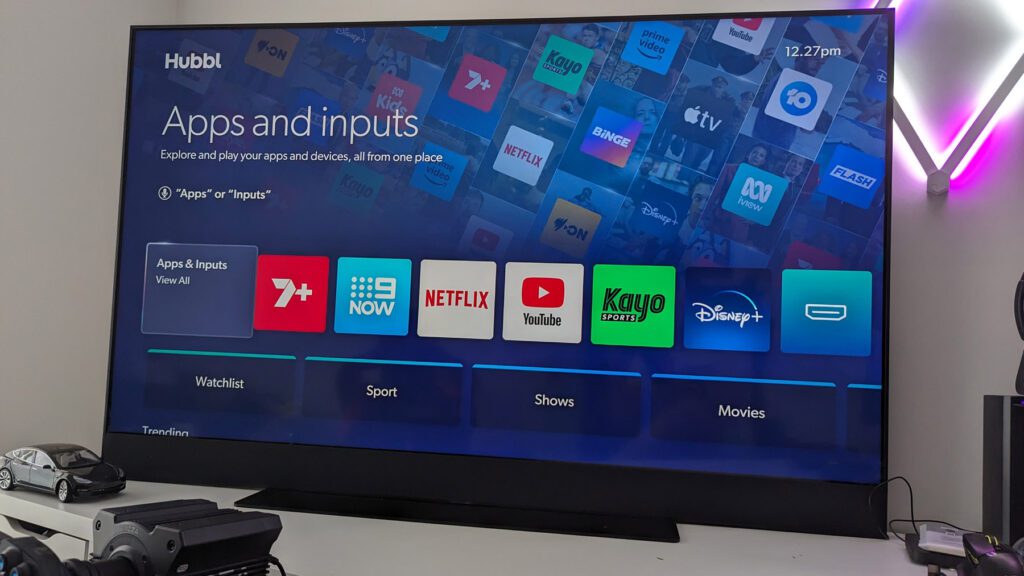
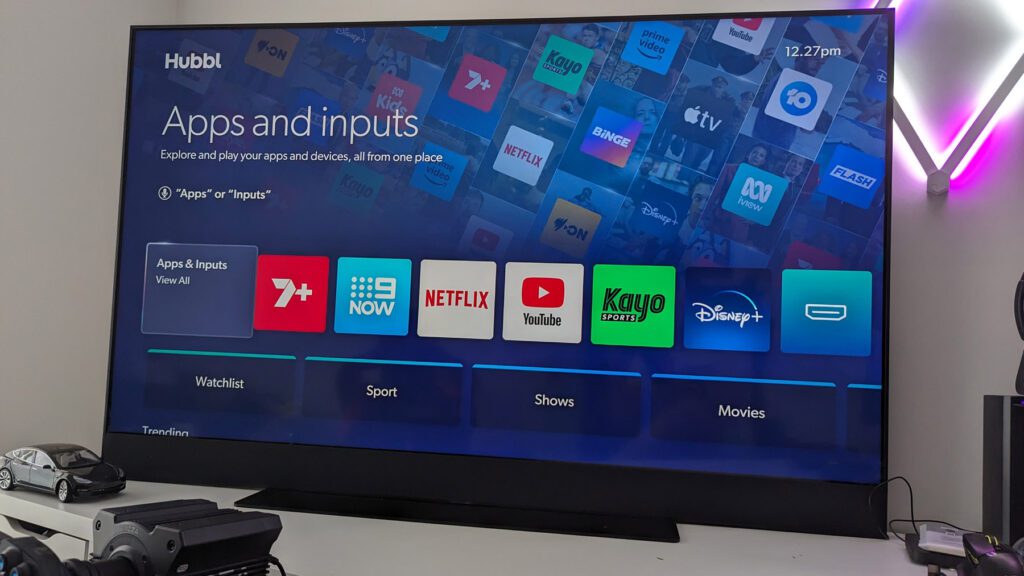
Row 2 – Apps and Inputs
As much as the main design of the interface is around content first, there may still be some users who think in the app first, content second brain directory, given that’s what we’ve been trained to do for years, that wouldn’t be surprising.
This row allows you to access the app directly, much like a legacy STB or Smart TV OS. I actually think this should be further down the list, to force users to try the new structure and have to work for it if they want to revert to the old ways.
This option also gives you access to HDMI inputs like Xbox, Playstation, PC and more.




Row 3 – Watchlists and Genres
Watchlists allow you to create a playlist of content you want to watch, regardless of the service it’s on. This is another big success on Hubbl, however it lacks the ability to extract any existing playlists you’ve built in services you already use.
The other option is to browse content by Category which currently includes Sport, Shows, Movies, News, Kids but could be easily added to over time and in an ideal situation, be configurable by you.
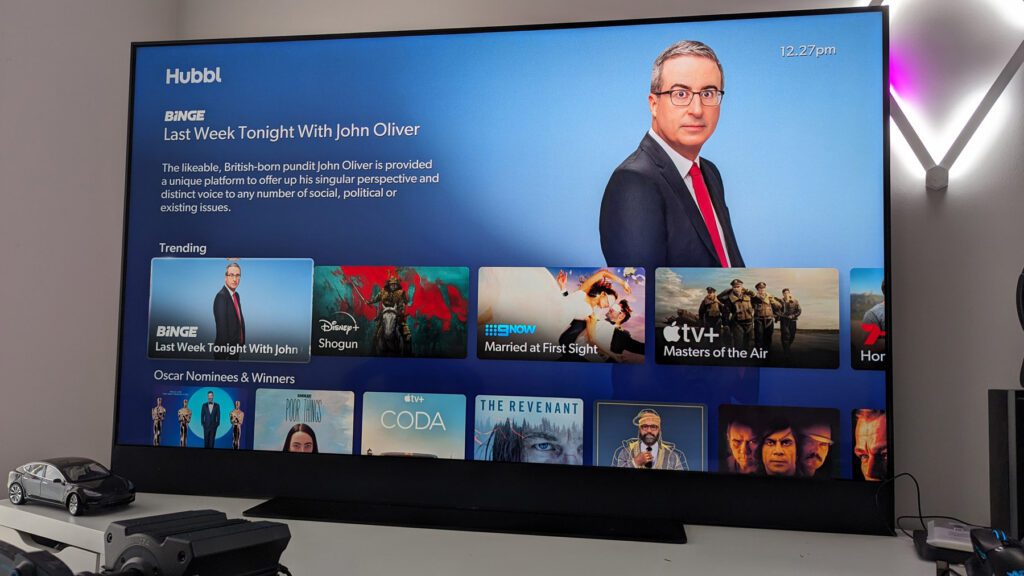
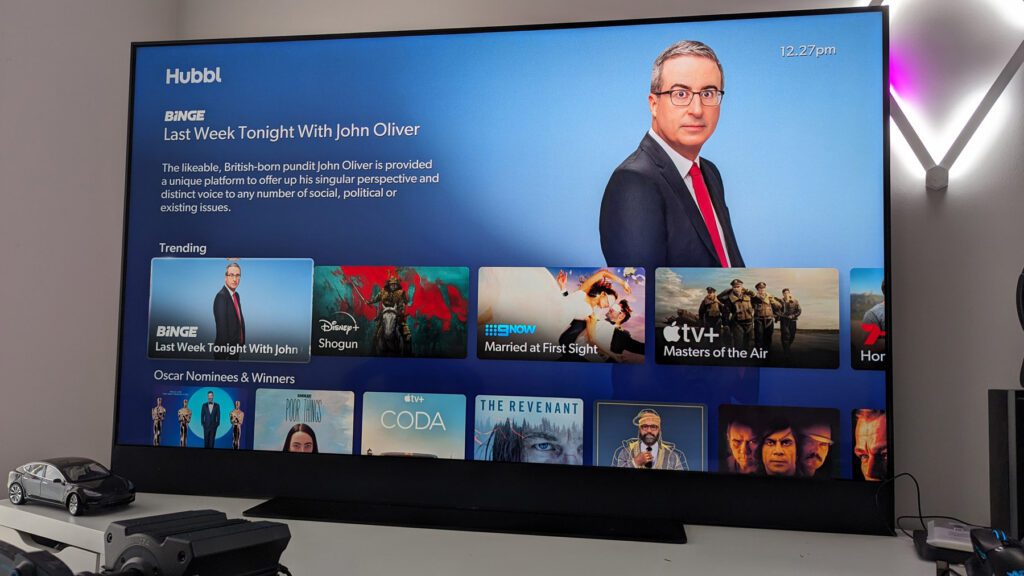
Row 4 – Trending
Another example of a differentiator on Hubbl is the Trending section. These set of tiles are assembled from an aggregated watching behaviour across services on the platform. This gives you a very different list than the narrow focus of content trending on one particular app.
To give you an example of this, I’ve put together a table showing the difference in content between Hubbl and Netflix.
| Hubbl | Netflix |
|---|---|
| Last Week Tonight With John Oliver (Binge) Shogun (Disney+) Married at First Sight (9NOW) Masters of the Air (Apple TV+) Home and Away (7+) Cat Person (Binge) Australian Survivor (10 Play) House of Gods (View) Law & Order Toronto (Binge) Rickey Stanicky (Prime Video) Grand Designs (Life Style) Fargo (SBS OnDemand) Strip (Binge) The New Look (Apple TV+) Upgraded (Prime Video) Love Island UK: All Stars (9 NOW) Kin (SBS OnDemand) Alone Australia The Traitors (10 Play) | Movies Damsel Irish Wish Ford v Ferrari The Back-up Plan Dog The Courier Spiderman Into the Spider-verse The Super Mario Bros Movie Hotel Transylvania 2 TV Shows The Gentlemen The Program The Signal Hot Wheels: Let’s Race Avatar: The Last Airbender One Day Love is Blind Turning Point: The bomb and the cold war Queen of Tears Bandidos |
When I look through the list above, the trending content on Hubbl does look questionable. Hubbl has just launched, so the user data may not yet be of a volume to allow trending to work as a view count leaderboard.
As it stands today, this list looks much more like the algorithm gives diversity across services. To think that Home and Away made it on the list, but not a single show from Netflix appears in Trending is hard to understand.
This could be resolved by surfacing view counts across the content to show it’s an A-Z sorting from or a random assortment of content that meets a threshold (i.e. 100,000 views).
Row 5 – Oscar Nominees & Winners
This section appears to be event or calendar-driven. This week the Oscars were held, as such a this section of content is focused on surfacing content that was either nominated or won an Oscar award. I like this dynamic, constantly changing aspect of the sections of the UI, it’s a great way to surface content to you, that you would otherwise never see.






Row 6 – TV Guide
The TV Guide offers the ability to jump directly into your regular free-to-air TV. If you’re like me and didn’t connect the antenna cable, then this content will come to you view the internet which also opens to door to a wider range of appointment viewing.
To watch the free-to-air live video stream from each network, you will need to go through a setup process. This can feel cumbersome to work your way through this multiple times, but does allow you to then use the TV anywhere you have power and internet.
The process each time is effectively the same. Visit a website, sign in (or register if it’s your first time) then enter a number on the screen to allow your account to be used on this device.
Another advantage of using internet-delivered content is that you can select ‘watch from the start’. Between this and the fact most services offer their content on-demand, this goes a long way to account for the fact there’s no DVR option with Hubbl.
One strange aspect of the TV guide is that when you launch the full guide, you’ll get the ability to press up or down and select from categories of live channels. If you don’t do this immediately, there appears no way to filter this list.
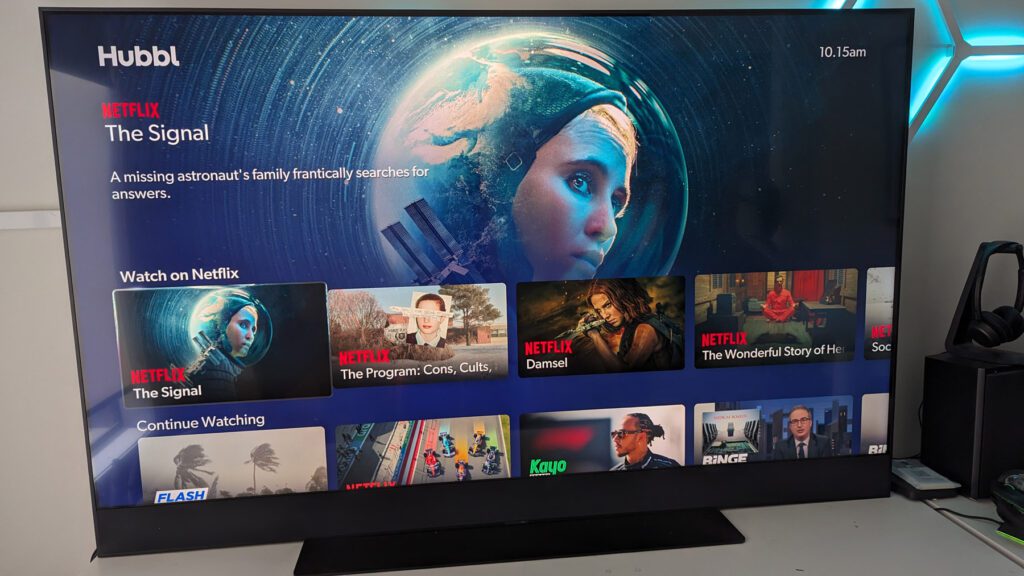
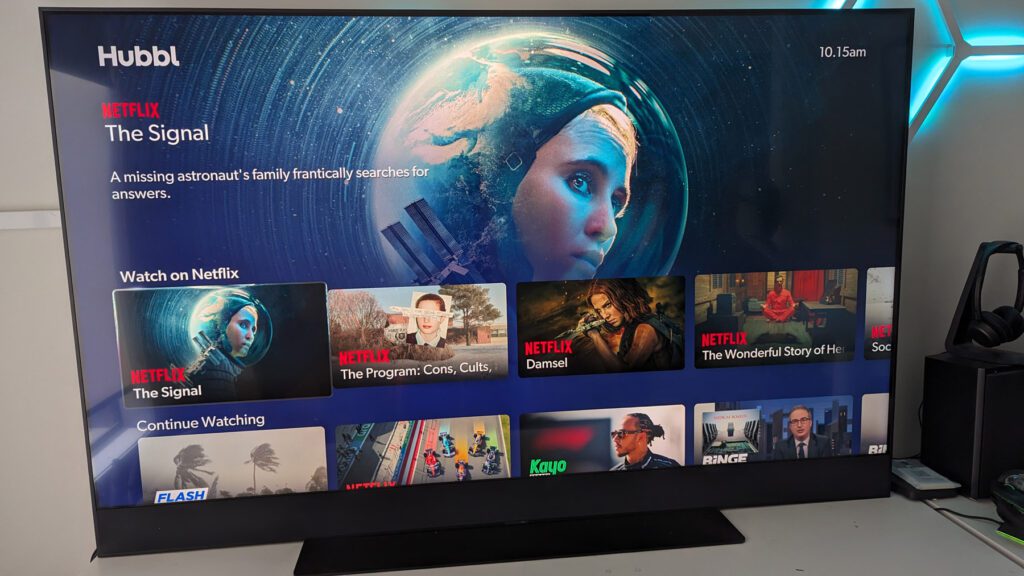
Row 7 – Watch on Netflix
It’s not clear how these service-specific rows are ordered, I initially thought it related to the order of which accounts I connected, but some don’t fit that pattern. I suspect part of the commitment that streaming services like Netflix got for joining Hubbl, was to get their content surfaced on the home screen UI.
As a user, this provides quick access to get into content, but the selections here don’t appear to be customised to the active profile.
Currently, I have ‘The Signal’, ‘The Program: Cons, Cults’, ‘Damsel’, ‘The Wonderful Story of Henry Sugar’ and more pieces of Netflix content and I’m not sure how they were selected.
I suspect these are featured tiles and may even be controlled by the service provider, showcasing content they wish to promote this week. This isn’t bad, as it can expose you to new content on Netflix, but isn’t immediately clear which data is being used to power the suggestions.
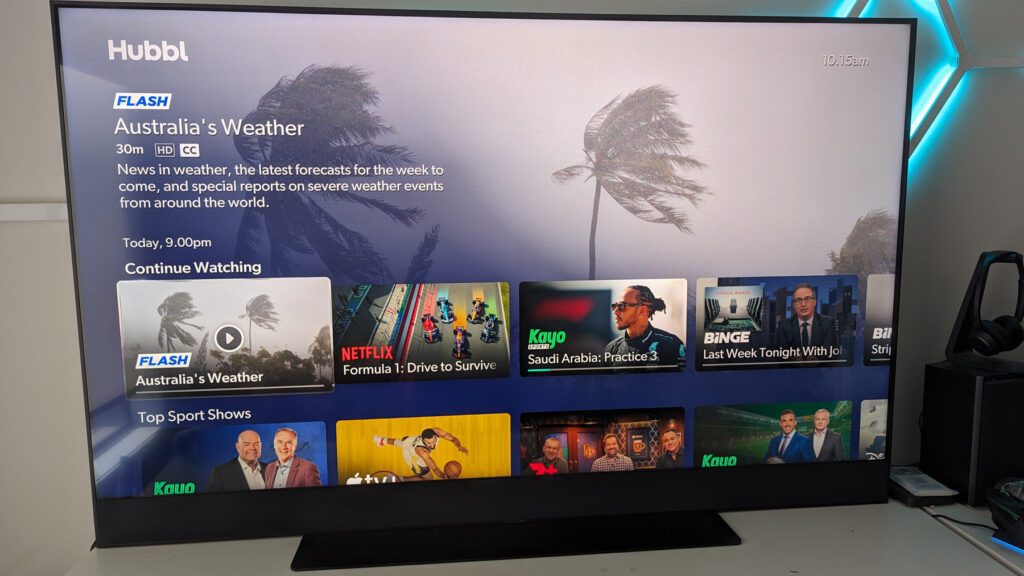
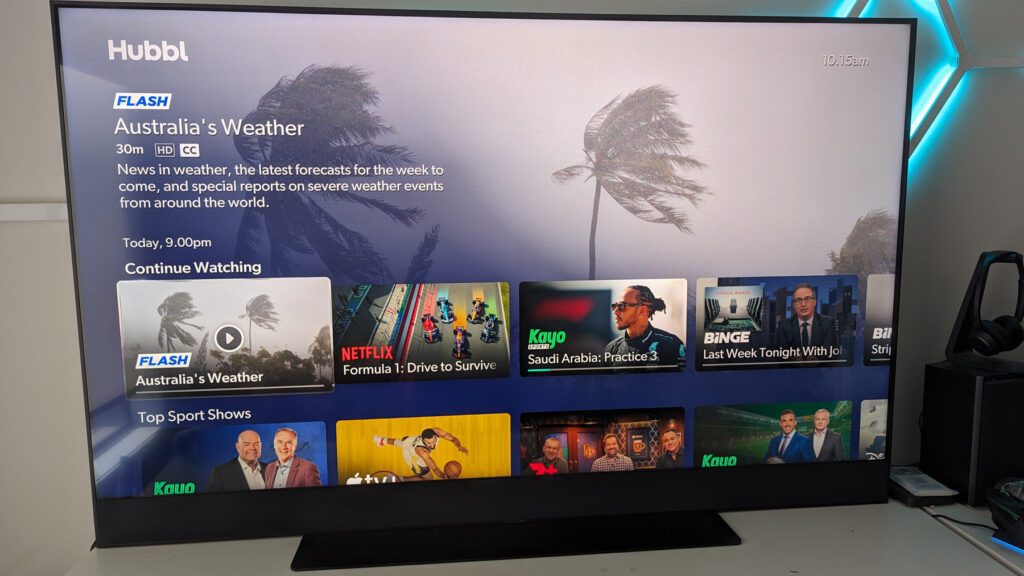
Row 8 – Continue Watching
This row is pretty straightforward, as the name suggests, it allows you to get back to the content you’ve started (and not finished) previously.
Unlike the top row, I believe this is specifically restricted to video content and won’t show recently accessed HDMI inputs. Given resuming content is something you’ll be likely to do, I would have expected to see this row higher.
This is a great example of why Hubbl needs to add customisable content rows, to allow those who want to see a ‘continue watching’ as the second or third row of tiles, to be able to configure that way.








Rows 9 – 12 – Top Sport Shows, Movie Favourites, Dose of Reality, Gripping Drama
The next few rows show content from specific content categories, spanning the supported services. These make sense, although as I’ve suggested before, need to be user-configurable in preferences, and tied to a profile, as there’s likely some viewers that never want to see specific categories.


Row 13/14 – Disney+ Movies / Disney+ Shows
Similar to Netflix, it seems Disney+ gets it’s own content sections one for movies and one for TV shows. Perhaps there’s some money being transferred to be featured at this level.


Row 15 – Comedy Hits
Hubbl drops another category of content in row 15, this time Comedy. It’s not clear why this is dispersed between Disney and Binge, I think I’d like to see categories, then service-specific content rows.
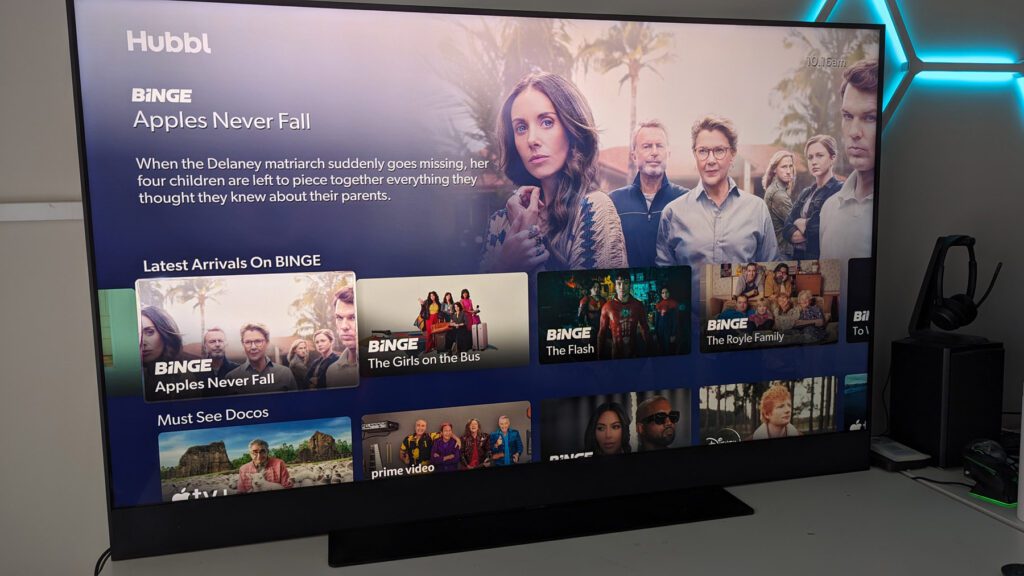
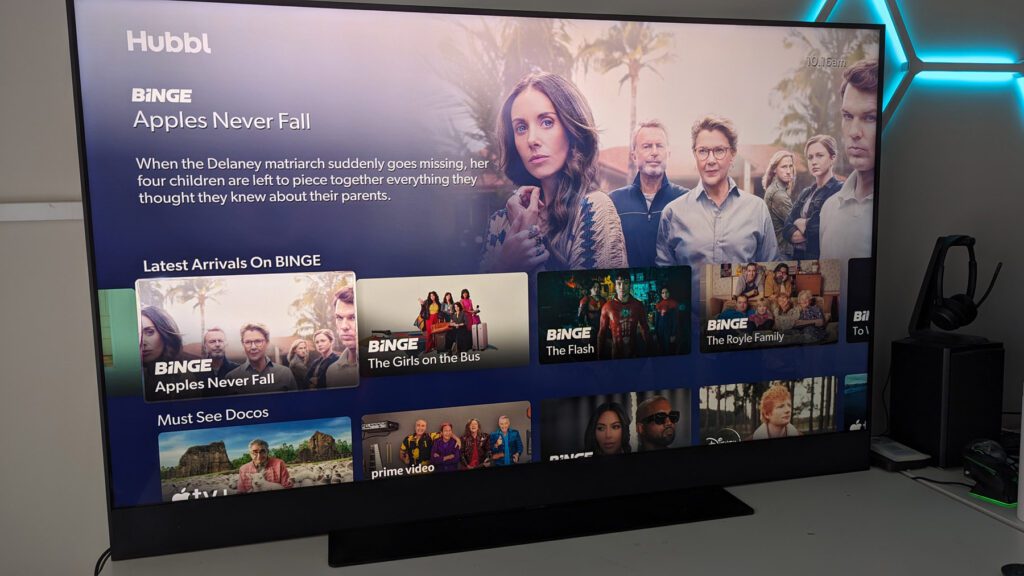
Row 16 – Latest Arrivals On Binge
It’s now Binge’s turn to get a promotional carousel, showcasing a list of their latest content to hit the service. Given the inconsistent naming conventions, I’m going out on a limb here and guessing the service provider got to choose these headings.
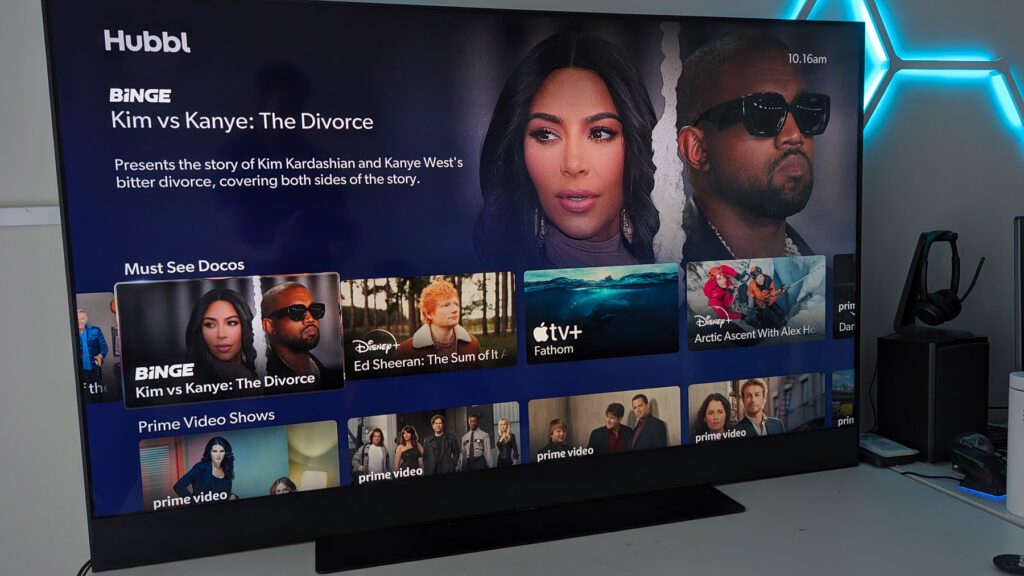
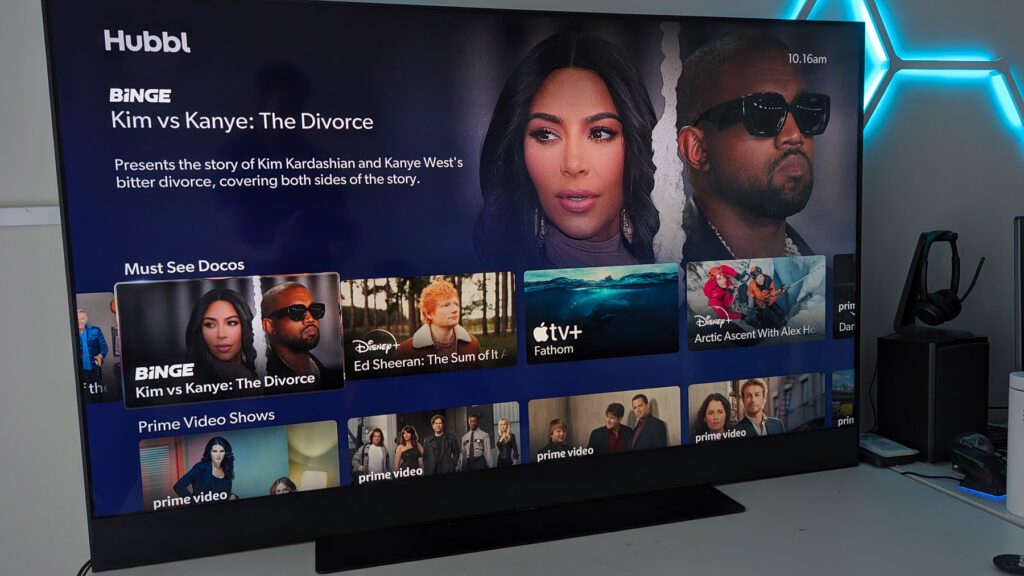
Row 17 – Must See Docos
Again, similar to the Comedy category, this Documentary category feels a little lost between other rows of branded items. Documentaries are something I enjoy, so glad to see them featurd, but we are a very long way down the interface by this stage.
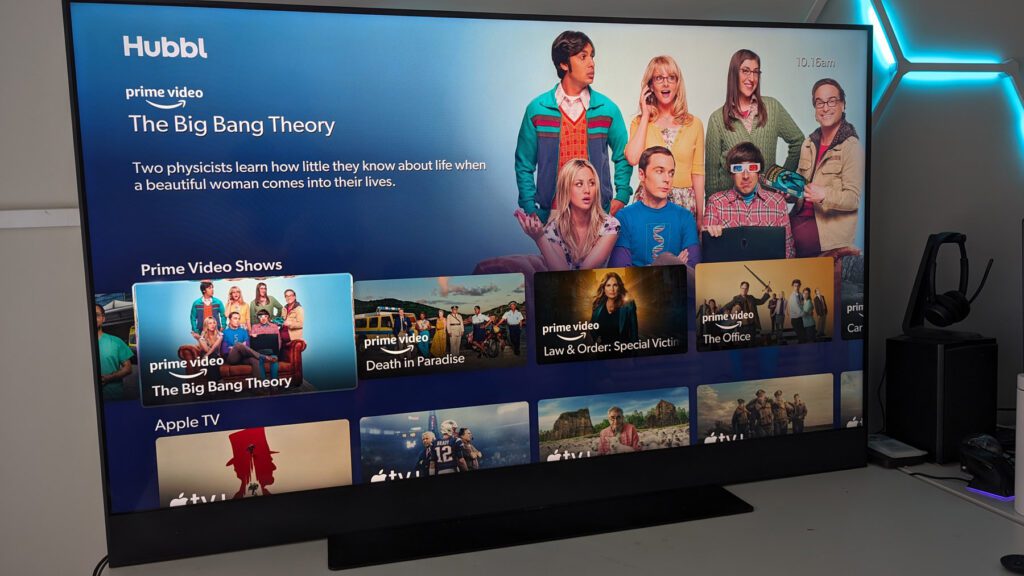
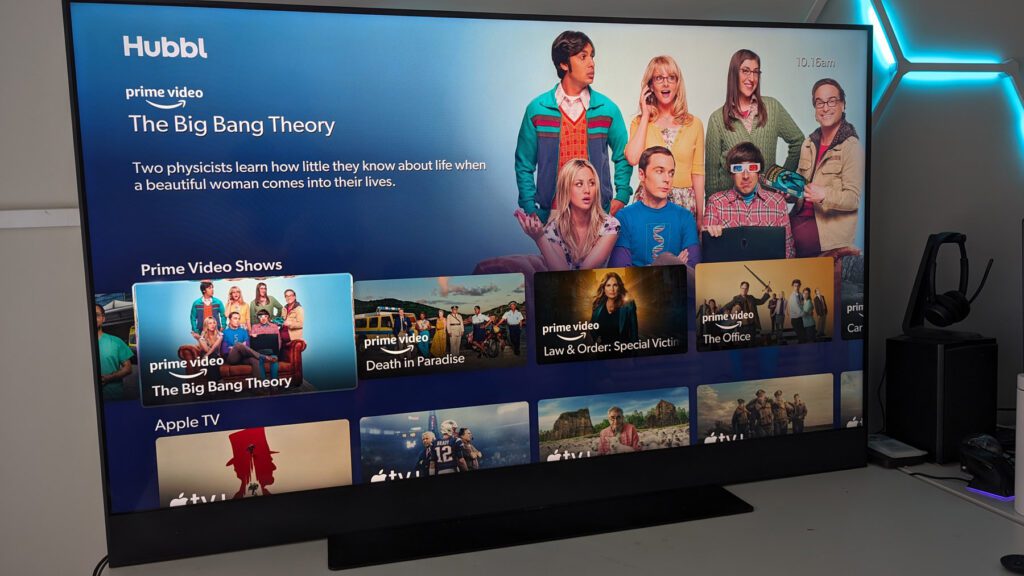
Row 18 – Prime Video Shows
Amazon’s turn now for Prime Video content to get its time to shine. If you’re an Amazon Prime subscriber, this is a handy integration, but given how far down it is, I found myself just launching the Prime Video app from row 2.
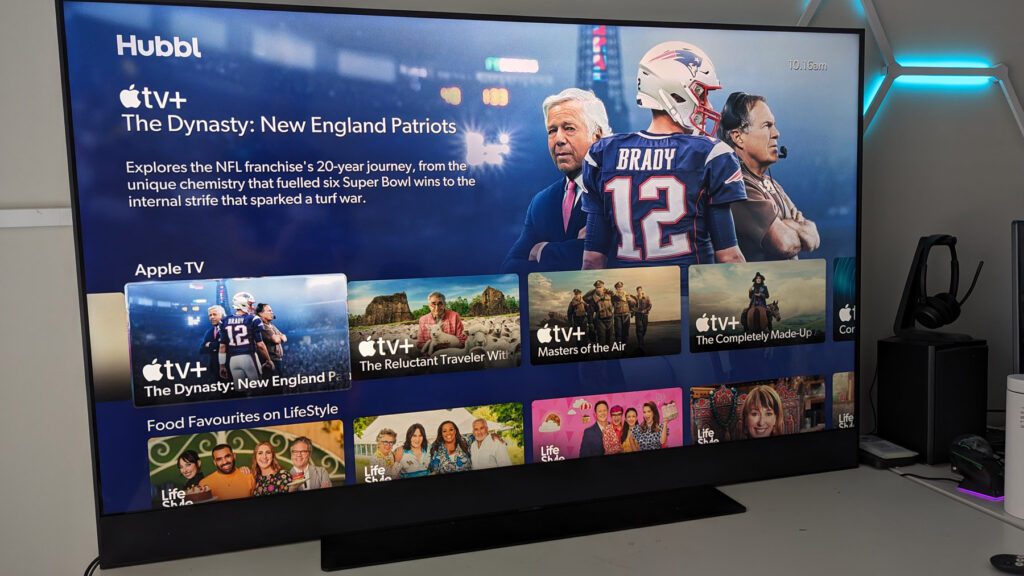
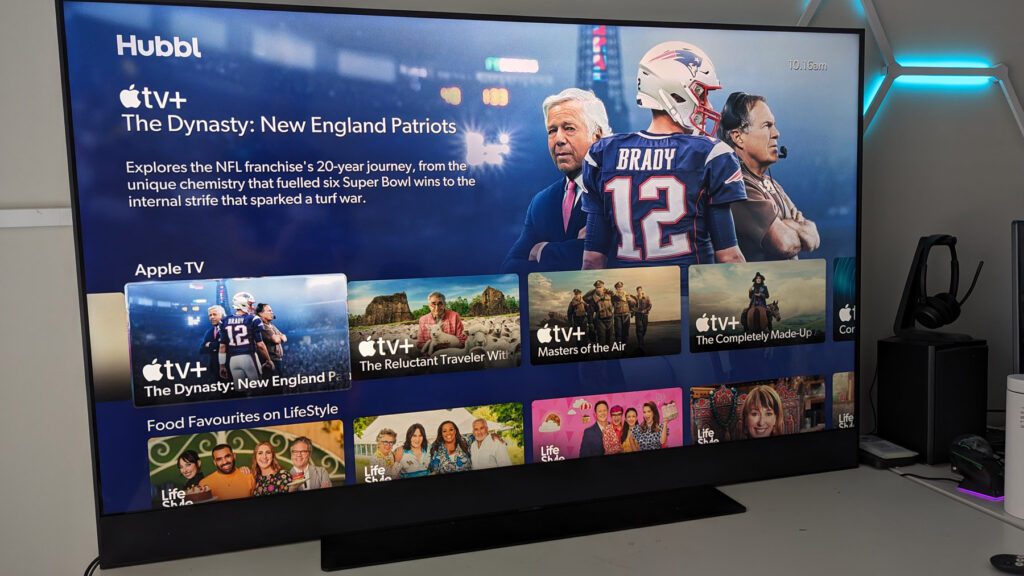
Row 19 – Apple TV
This is an example of a service I don’t have a subscription for, and yet, the content row still shows and is not removable. This feels really weird and its at this point you reflect on the customisation on offer on Microsoft’s Xbox dashboard and think, why isn’t this configurable?
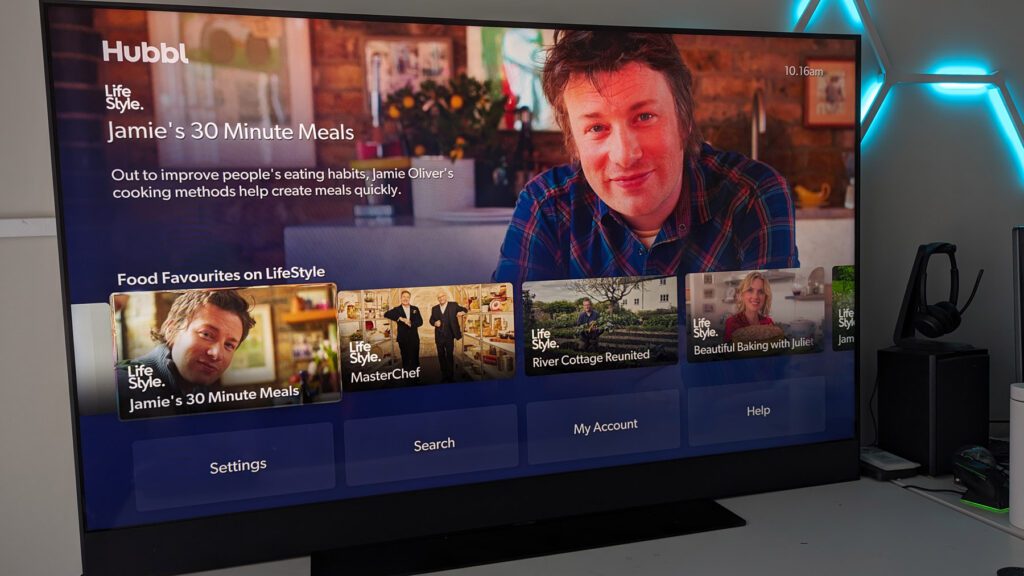
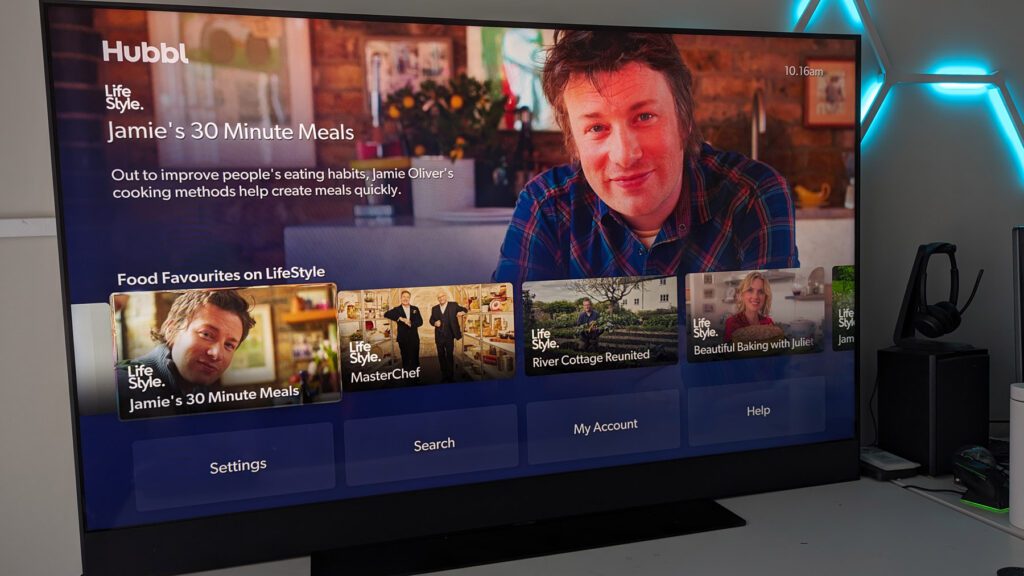
Row 20 – Food Favourites on LifeStyle
The second last row on the home screen, Food lovers can access a variety of shows relating to Food and Lifestyle.
Once you know favourites you are likely to be tempted to use voice commands to access it directly, rather than browsing this far down. Having the ability to double-tap to scroll a page at a time would be helpful.






Row 21 – Settings Search, My Acccount, Help
For the most part, I like the remote for Hubbl Glass, but one button it definitely lacks is Settings. I think the idea here is to use voice, but there are times when you have family members asleep or you just don’t want to speak to your remote.
By placing the settings option at the bottom of the 20+ rows of content, it’s a long journey to adjust settings. Maybe this isn’t something you do every hour of every day, but it seems this would be easy to add to the list of options you get when you press the … button.
Currently, this button gives you access to Search, Audio output, Viewing Mode, Night Mode, Enhance Speech Quality and the ability to Mute the microphone.


Performance
Having set up the accounts, moving around the interface is generally a slick experience, something that could have easily felt clumsy given what’s actually happening each time you select a piece of content.
Waking the TV from sleep happens in a heartbeat (technically around a second), which is great, allowing to you browse through content, up-down, left, right on the control, the very visual UI is fast, something that we should expect from all modern devices, but that’s often a simple aspect that many fall short on.
When you pause on a piece of the content background takes over the experience which is a really nice effect. Selecting that content then makes the selection and offers you options like resuming playback, starting from the beginning or selecting a different episode (if you selected a TV show).
With one more press, the content starts streaming in a moment. This is of course dependent on your internet speed and your quality settings. I’m fortunate enough to have a 1Gbps connection (generally around 850Mbps) but anyone with 25Mbps and up should have a similar snappy response to getting into 4K content.
What I really appreciate is that the content loads without any nonsense like an app logo or loading screen, for this, Hubbl should be really commended.
Video quality from tier 1 streaming apps like Netflix, YouTube, Disney+ etc is fantastic and looks amazing on this display. What isn’t so great in terms of image quality, are the over-the-air Australian-based live streams from the likes of 9NOW, 7Plus, TenPlay and others. At 65″ the 1080p streams are stretched considerably and if you’re sitting closer than 4m away, you’ll be crying out for an upscaler. In 2024 these apps really should move to offer 4K quality, now the international benchmark video streaming.
In terms of audio, the Hubbl Glass features an integrated speaker system. The TV includes six built-in speakers supporting Dolby Atmos (MS12 AC4) and Dolby Digital for a cinematic audio experience. As someone who generally leverages SONOS audio products for home theatre, as good as this audio is, it really doesn’t compare to a dedicated surround solution.
If you unbox the TV and don’t have an existing audio setup, the on-board speakers will get you by for a while, but if you want the true cinematic experience, you’ll likely want to upgrade to something external. Keep in mind, that there is Bluetooth audio support too, which for some may be a good option.
If you do opt for an external audio, you should remember there’s actually no optical out connection on the Hubbl Glass, just HDMI eARC which is found on modern sound solutions like the SONOS Arc.
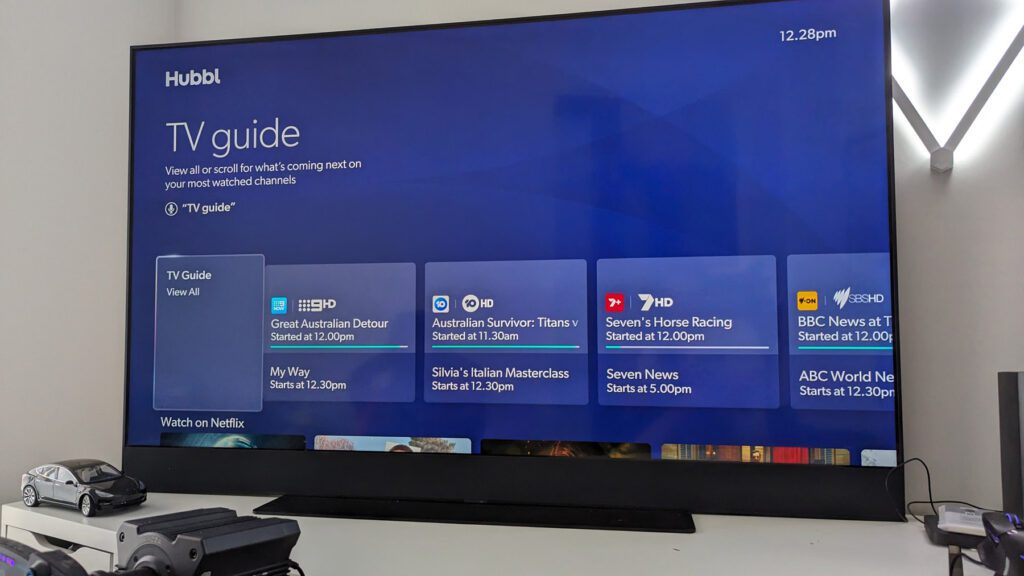
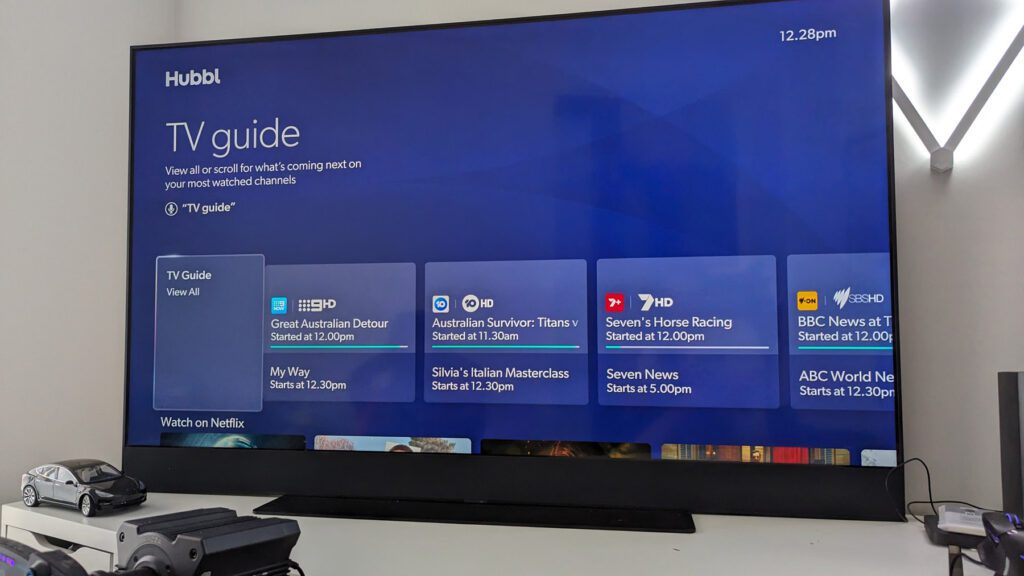
Features
There’s a lot to like about the features available on the Hubbl Glass. The Hubbl Glass eliminates the need for separate streaming devices, aggregating content from services like Netflix, Disney+, Binge, Amazon Prime Video, and more across the Entertainment OS.
Hubbl Glass offers Quantum Dot display technology with up 4K resolution at 60Hz. The display features support for HDR10, Dolby Vision, and HLG for enhanced picture quality.
The Glass is available in two sizes and a range of 5 colours to suit your room. While this review focuses on the 65″ version, there is also a 55″ model available.
Watchlists allow you to add your favourite content to your watchlist, as you complete one show, the next item on your list plays. Multiple Watchlists can be added for different users in the home.
Hands-free voice control allows you to command the TV using your voice with commands like “OK Hubbl, turn on’ and the TV turns on. Then say “OK Hubbl, watch Taylor Swift, the Eras Tour” and the content starts playing. While other TVs offer voice assistants, the voice accuracy works pretty well (not perfect) and is fast to register and respond to your request.
By using your voice, you can avoid the need to press the microphone button, for the most part, you can say what you want to happen in natural language and the TV understands it. For those privacy-conscious, there is a hardware button on the side of the TV or a software Mute option.
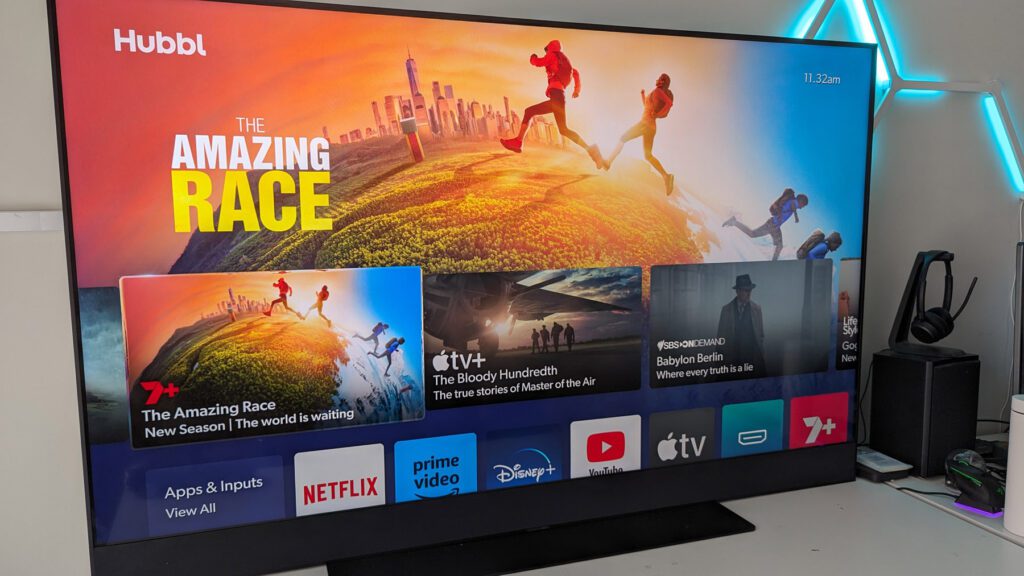
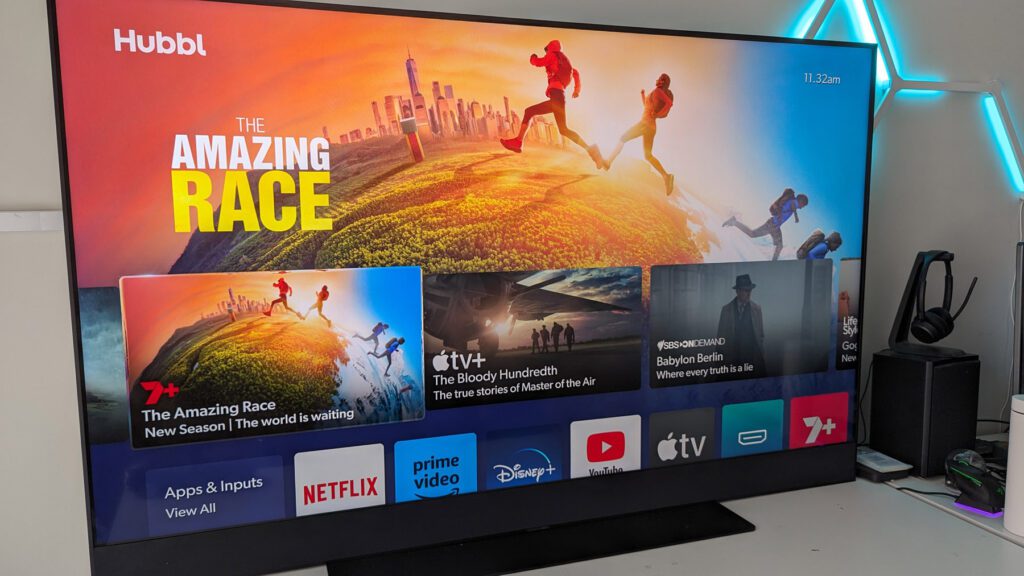
Issues and Opportunities
While there’s a lot to love, not everything is perfect. The following items are suggestions for improvement in future editions of the device.
Content tiles
I can imagine streaming services wouldn’t be super keen on having their brands obviscated, which explains why we see the service logo positioned above the show title on each tile, at a size that is equal to or even larger than the title font.
While I get that services want their logo to be part of this, I think a more user-focused approach would be to shrink the logos, it’s a data point, and important as you’ll need to have that subscription to watch the content, but if the concept really is to put content first, then the service that offers it is a distant second to the content thumbnail and title.
Private Watchlists
Hubbl’s Watchlist feature offers the ability to add multiple profiles, which is great, but there are challenges. The TV lacks OS-level profiles, as such, the watch lists can contain shows of any rating and in the event adults craft an adult watch list, we really should have the option to lock this behind a pin.
The actual content is locked away behind the permissions of the streaming app, which generally offers child/adult profile options. While Hubbl has done great work to streamline the billing side of streaming services, they haven’t done work to do the same with profile management.
The solution to this would be to have cloud profiles that could be synced between Hubbl and other streaming partners assuming the user opts in to allow that. This cloud profile applied at the OS-level would ensure content and services would be rating filtered.
I would love to see Hubbl add profile selection and the option to restrict profiles to a pin or better yet, unlock by voice control.
Questionable Gaming
For a TV playing at this price point, you really should expect a high refresh rate, making it great for a smooth gaming experience. Unfortunately, the panel is only 60Hz, a far cry from the 120Hz found elsewhere.
Having used the TV for racing via my PC, it certainly does work and I had a great time, but know some purists will need to look elsewhere for a faster gaming display.
It is interesting to note that while other TVs that run on WebOS, Tizen and Android OS all offer an app store where casual games can be downloaded. That isn’t the case currently with Hubbl, it’s the apps that ship with the device, or you’re off to HDMI 2, 3 or 4 to service that need.
No Airplay/Chromecast support
I get it, the idea of Hubbl is to be the streaming device of choice, but for many of us, we have content on our devices and if you’re mid-way through a video, often tapping the AirPlay or Chromecast buttons to stream to nearby devices is the easiest and fastest way to get that content on the big screen.
Unfortunately, Hubbl Glass doesn’t support either Apple AirPlay or Chromecast support.
Fast Forward and Rewind speeds
There are times when you want to move through a piece of content, be it to your favourite scene of a movie or to resume where you got to on another device. To do this, you’ll use the right or left side of the circle on the controller, which results in the content jumping in 10-second increments.
Unlike other devices, you can’t press multiple times to get faster FF/RW speeds and pressing and holding also jumps 10 seconds at a time. This is something that should be addressed in a future update.
Remote Control
While Hubbl offers support for many services, there are 3 dedicated buttons on the remote for Kayo, Binge and Netflix. The first two make sense given their ownership, but why Netflix gets a dedicated button, when Amazon Prime or Apple TV+ doesn’t is an interesting question. Is this another instance of pay-to-play? If Hubbl are successful in getting people to use voice, this will matter less, but as it stands this stood out as strange.


Price and Availability
The Hubbl set-top-box is available for A$99.00 (max quantity of 5 per order) or alternatively, you can get the Hubbl Glass TV in two different sizes.
Hubbl Glass is offered in 55″ for A$1,595 or the 65″ version (reviewed) then you can get $1,995. When you purchase a Hubbl Glass, you’ll be able to choose from a range of colours. These colours are not simply trimming around the edge, but rather a full-colour treatment including the front bezels, the sides, the top and bottom, the back, the stand and even the remote.
There are 5 colours available for Hubbl Glass which are: Anthracite Black (reviewed), Ocean Blue, Racing Green, Dusky Pink, Ceramic White. Personally, I’m someone who loves a black TV to allow the screen to be the champion and help the colours really pop, but can see some decors that would be conducive to some of the others, ultimately options are good for the customer.
The Hubbl devices are both available via Hubbl direct at https://hubbl.com.au/ with (free delivery) or in retail exclusively from Harvey Norman.


Overall
Hubbl has launched with a compelling product, but one that does feel like it has some obvious omissions that with more time could have been ironed out. When launching any product, there’s an inevitable tension between the to-do list and a launch date. Developers will probably never feel comfortable saying it’s time, it’s ready, it’s done, while the business people are driving timelines to begin the timeline to make returns on their investment.
The launch of Hubbl in early March 2024 comes at an interesting time, with X announcing it is launching a video streaming app to select TVs. This highlights the real task which is not simply launching with a lineup of apps, but Hubbl needs to be an ongoing commitment to include any new streaming platforms that arrive in the future.
The success of the subscription aggregation will depend on the ability for Hubbl to sell hardware, but it really shouldn’t. If people see the value in subscription aggregation and video streaming, then it seems to me that the Hubbl.com.au website and mobile app should allow users to have the same experience they can get from the STB and TV hardware. Foxtel, the owner of Hubbl, has offered Foxtel NOW/Go for many years and more recently the Foxtel iQ5 box that also allows users to get content over the internet, rather than broadcast or satellite technologies.
When I reflect on my time with the Hubbl Glass and compare it to my experience with the iQ5, the question is, which would I prefer to use daily? The answer is actually the Hubbl Glass and that’s for one chief reason, that content is first and I think this is Hubbl’s biggest success. While I wish the service logos were smaller on the content tiles, it is faster to get to stream your favourite show on Hubbl.
Foxtel is more expensive but does offer a wider range of channels. In the future, I see Hubbl adding a Foxtel app and subscription integration to ensure it advances the content aggregation story.
I hope Hubbl developers are able to ship updates fast to the platform to iterate and improve to address the feedback from early users and reviewers, if that happens we could easily see the platform become the default OTA box.
My final thought on Hubbl Glass is this, it’s a great experience, but the size and weight of the TV compared to the latest from the likes of Samsung, LG and Hisense, it’s night and day and it’s a difficult recommendation for anyone wall-mounting their TV.
For those looking to add Hubbl Glass TV to a low-line unit in the living room or rumpus will certainly be happy, high quality 4K content looks great on it, just make sure you bring the bandwidth to power that.

A very useful review Jason. Tiny typo “After connecting to WiFi, I immediately got a software and this review is based on…” presumably you mean “got a software update”.
Do you know if it’s LG, Samsung, Sony or TCL that produce the display?
Good question.. in the UK, Sky Glass is made by TPV Technology and while it’s not officially confirmed, it’s highly likely they make the Hubbl Glass for us.