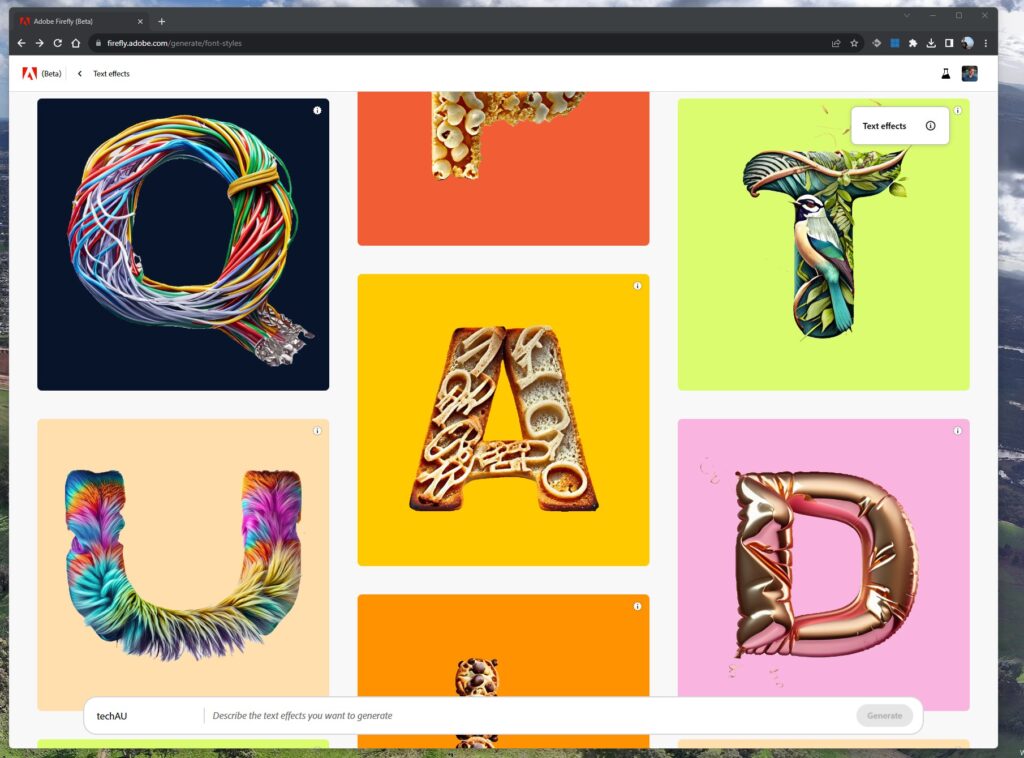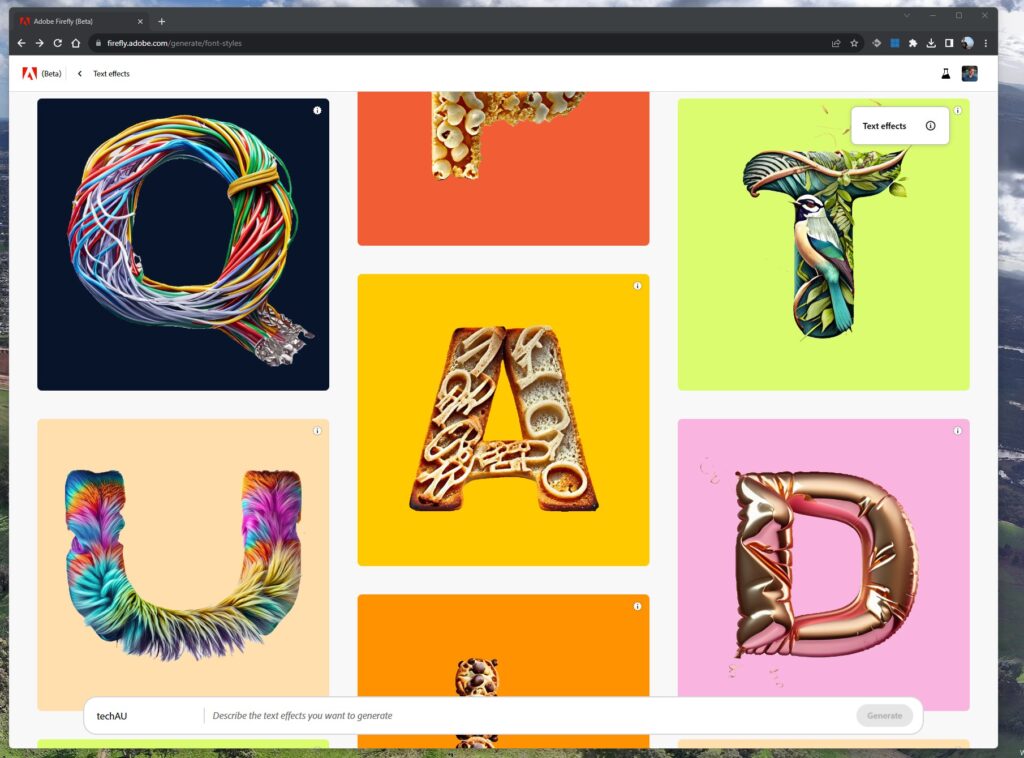In May, Adobe announced they were integrating their AI tools into the Photoshop (beta) app with Generative Fill, which like ChatGPT, changed the game, making it incredibly easy to create and edit images by describing with text, what you want to happen.
This unlocked the creative potential for Photoshop customers and since then, over 900 million images have been generated.
Today, Adobe announced that Firefly-powered features in Photoshop (beta) will now support text prompts in 100+ languages. This enables users around the world to bring their creative vision to life with text prompts in the language they prefer.
Unfortunately, you still can’t use Photoshop’s Text tool, to describe the text and style you want to create, as you can with Adobe Firefly. This means there’s an additional workflow required to generate text in Firefly, and then bring it into Photoshop. Hopefully, Adobe can add this soon as it’s a really great feature.
Photoshop’s Generative AI capabilities also get improved with Generative Expand, a new frictionless workflow dedicated to expanding images beyond their original bounds.
Powered by the same Firefly-based technology as Generative Fill, Generative Expand enables users to seamlessly expand and resize any image by clicking and dragging the Crop tool, expanding the canvas.
After clicking “Generate” the new white space is filled with AI-generated content that naturally blends with the existing image. This streamlined workflow enables users to create and ideate in Photoshop with Generative AI more quickly and intuitively than before.
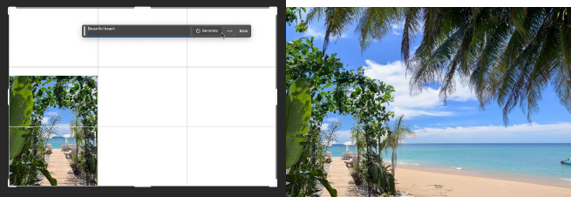
Generative Expand in action
As mentioned, Generative Expand allows users to seamlessly expand images using the Crop tool. Suppose your subject is cut off, your image is not in the aspect ratio you want, or an object in focus is misaligned with other parts of the image — you can use Generative Expand to expand your canvas and get your image to look like anything you can imagine.
First, select the Crop tool and drag beyond the image’s original canvas to your desired aspect ratio.
Generated content can be added with or without a text prompt. Without a prompt, click “Generate” in the Contextual Task Bar, and Photoshop will fill in the new white space with generated content that seamlessly blends with the existing image.
When using a prompt, the image will be expanded and will include the content you entered into the prompt. Select your favourite variation, and the expanded image will be added non-destructively in a new Generative Layer.
With Generative Expand, you can spend less time editing and more time experimenting and adapting your images for your own creative needs.
Here are more examples of how the Photoshop community has been using Generative Expand…
There are more exciting generative AI developments coming this fall, so keep an eye out for Photoshop feature announcements that will help to further enhance your creative potential!
If you don’t have an Adobe Photoshop license, you can start a free trial of Photoshop or if you have already been using it, update your Photoshop (beta) app today.